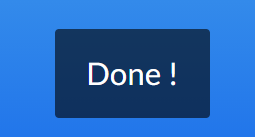Body
Troubleshooting issues with viewing or completing Kaltura My Media In-Video Quizzes
Below are a number of factors to assess if you are having issues taking, completing, and/or submitting Kaltura In-Video Quizzes. There are many factors that can impact recording the scores of in-video quizzes depending on your computer, browser, settings or other features enabled.
Browsers
Chrome is the ideal browser to use for the most success with the quizzes. Firefox also works as a back up browser. Edge and Safari are not recommended.
Ensure that you are also using the most up to date browser version:
Restart your computer/device and close programs
It sounds too easy to be true, but sometimes a computer restart as well as shutting down programs that aren't needed at the moment can give your computer an opportunity to run updates that may be causing issues and reset.
Allow third-party cookies
Confirm that the setting of your browser allow the use of third-party cookies. Cookies allow Kaltura and Canvas to talk to each other and connect the video quiz scores to the Canvas course.
You can verify the use of cookies specifically for Kaltura by doing the following:
Go to the Kaltura corporate website and verify with any popup banners (top or bottom of the screen) that you acknowledge the use of cookies.
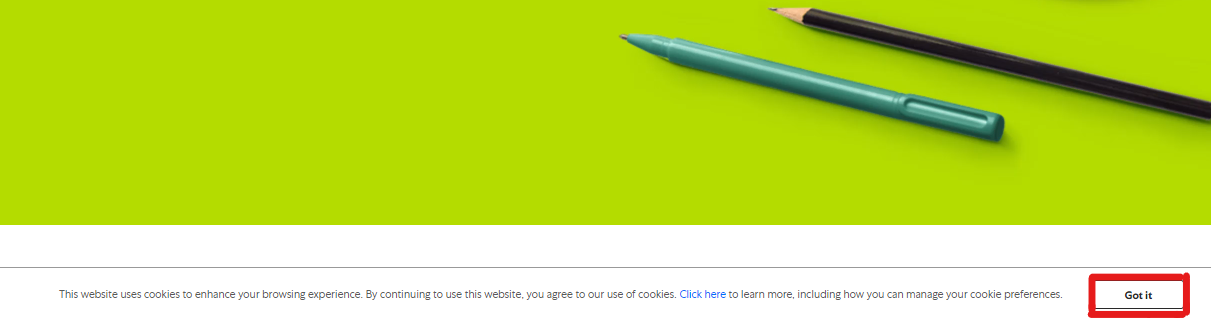
Log back into Canvas after that and try viewing the video. You may also want to restart your browser/computer to make sure the changes are refreshed.
Turn off Chrome Extensions
Some Chrome browser extensions may be blocking or preventing your scores to be saved from Kaltura In-Video quizzes. Remove any Chrome extensions you are not using and turn off other extensions at least while taking the in-video quiz.
Verify your quiz submissions
When completing an in-video quick and a question is presented, click on your answer AND click Select to verify your selection.
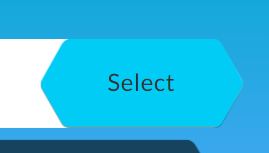
At the end of the quiz, you will see a Completed message. Be sure to click Submit to ensure your scores are recorded.

Depending on the quiz settings, you may be able to review answers or see additional quiz details after your submission. When you are finished, be sure to click Done to confirm your submission.