Kaltura My Media offers a feature to "save" YouTube videos in your Kaltura My Media account and share/embed them as you would any other Kaltura video. While this feature does not download the video and requires that the original YouTube video exists, it provides a few major advantages:
- It removes advertisements!
- It allows you to organize/bookmark YouTube videos along with your Kaltura videos.
- It allows for professional captions to be added to meet ADA requirements for accommodations.
Here are instructions to add a YouTube video to Kaltura:
- To save a YouTube video in My Media, you can access it in two ways:
- Go to My Media (Kaltura) through the Account > My Media in Canvas navigation --OR--
- Find in your course where you want the YouTube video and edit that page to show the rich content editor (seen in the picture).

- To access it, click the My Media icon (above), select the "Add New" button and drop down to YouTube.
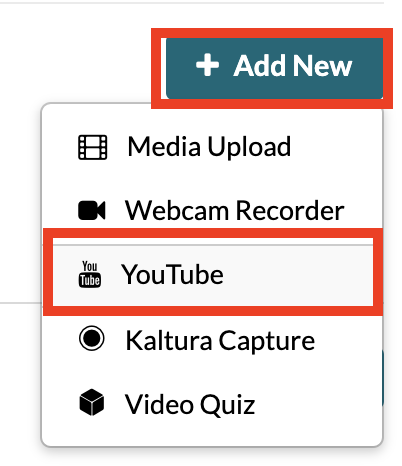
- Check the box to agree to the terms and conditions (if prompted).
- Paste the URL from YouTube into the text entry box.
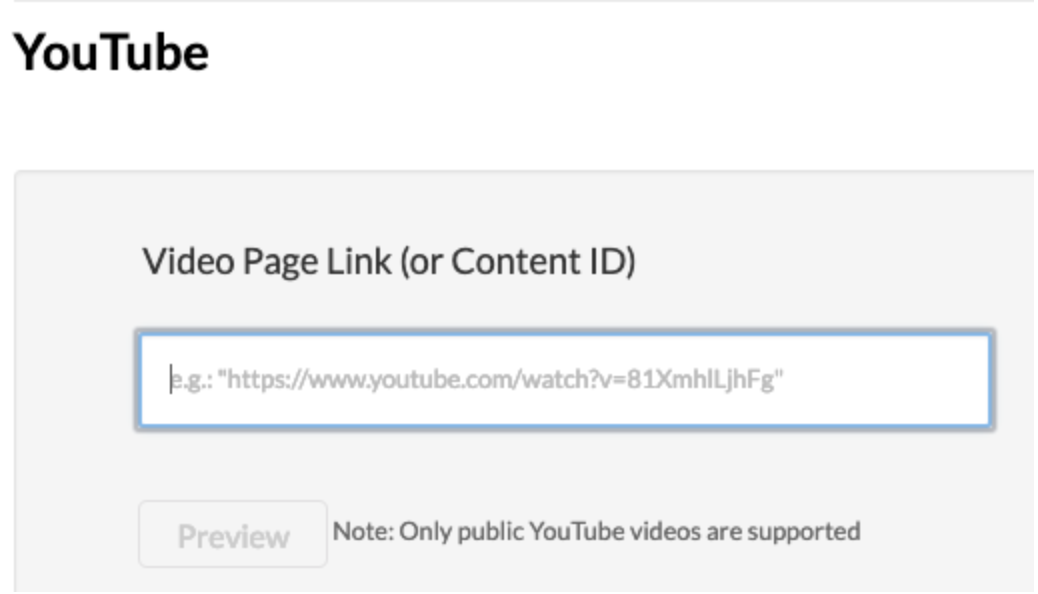
- Click Preview. Kaltura will append the URL to just keep the ID of the YouTube video.
- IMPORTANT: Only public videos will be supported. If the video preview gives an error of "Video unavailable: Playback on other websites has been disabled by the video owner", this video cannot be added into My Media through the YouTube integration. Private YouTube videos will produce an uploading error in My Media. If this error occurs and the video needs to be professionally captioned due to an ADA requirement for accommodations, please reach out to CETL (CETL@uwec.edu) for options.
- Optional: Modify the title and description. It automatically pulls in the YouTube description.
- Click on the blue </> Save and Embed button on the top right to add it on a Canvas page or Save when adding directly to My Media.
- Review video in My Media or in Canvas course to ensure playback is working as expected.