Body
This article describes how to change ownership of a media file. Individual media owners or members of a Kaltura group can change the media ownership (for example, the original owner is leaving the organization and someone needs to take ownership of the media).
- Once you change the owner to anyone other than yourself, you will not be able to edit the media and it will no longer appear in your “My Media” list.
- If you would like the video to remain in your My Media, you can add yourself as a co-editor, co-publisher, or co-viewer.
- Media owners are the administrators of the video and are credited with the media, which is not necessarily the copyright owner of the content.
To change the ownership of an individual's media, please do the following:
- Go into My Media and find the video of your choosing. Select the edit icon (pencil) to get to the editing features or select the title of the video, and under the Actions button, select edit.
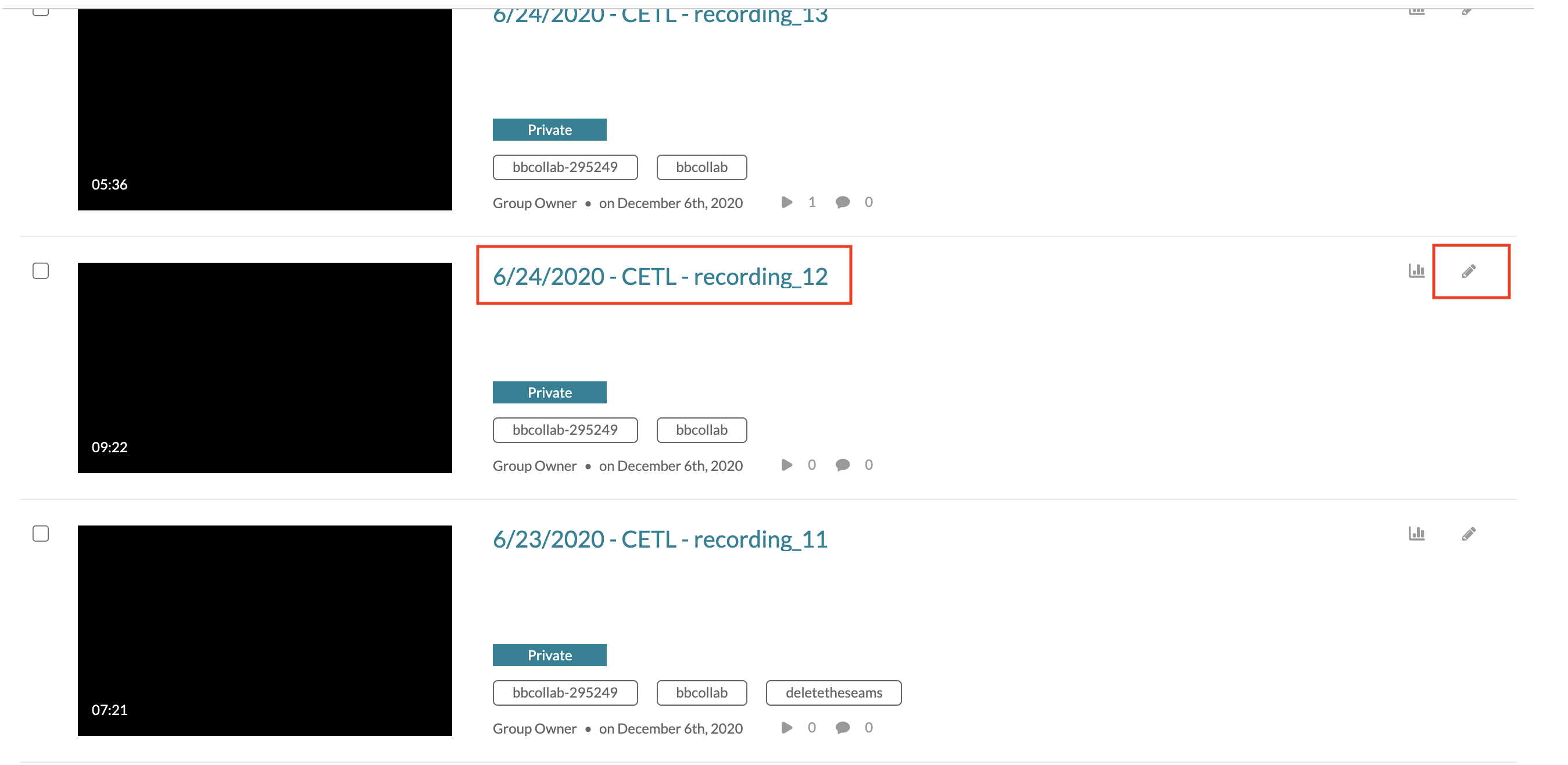
- From the editing button, click on the Collaboration tab. It should be noted that under the Details tab, you can rename your video and change or delete video tags. Be sure to hit save if you make any changes.
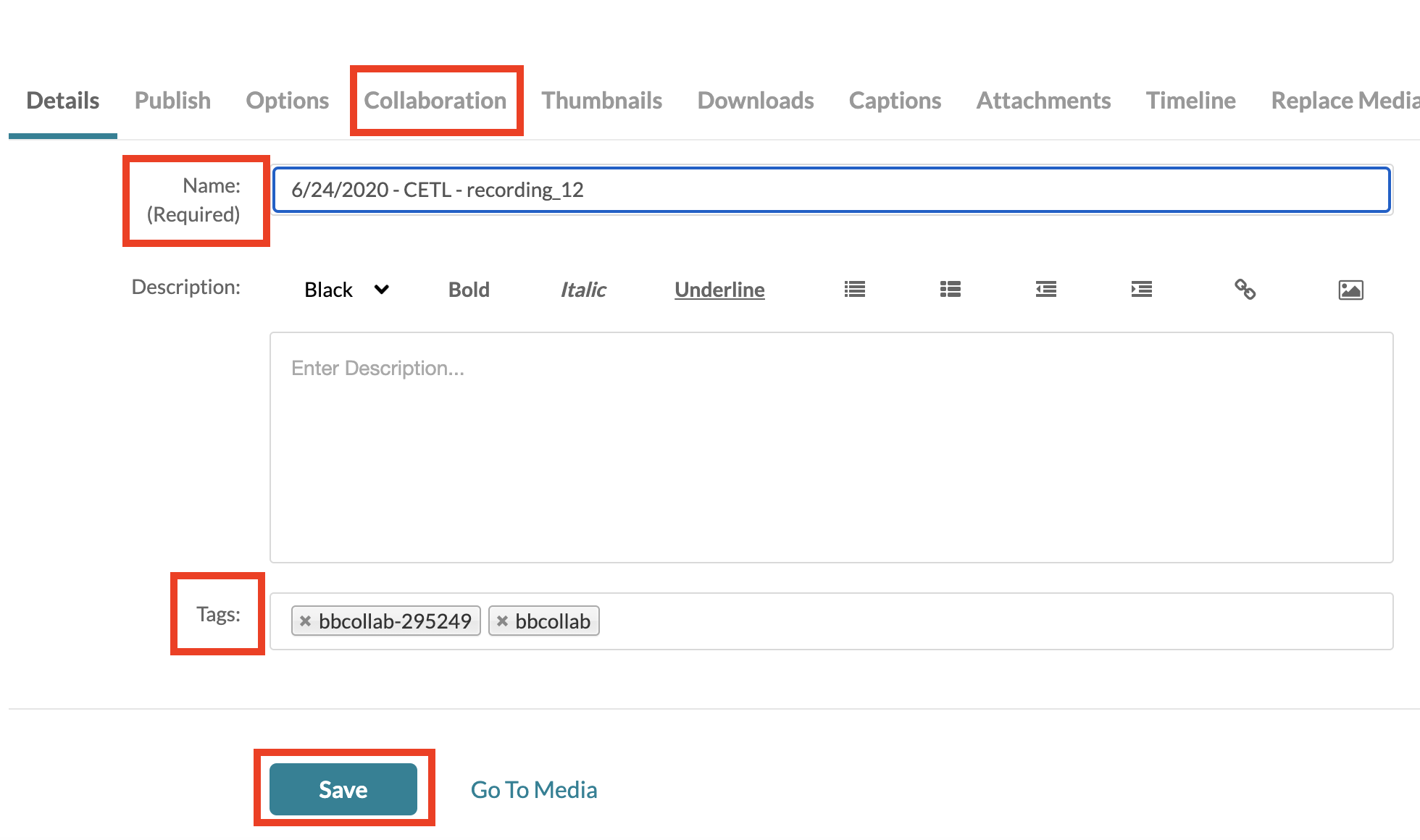
- Under the Collaboration tab, select the “Change media owner” button.
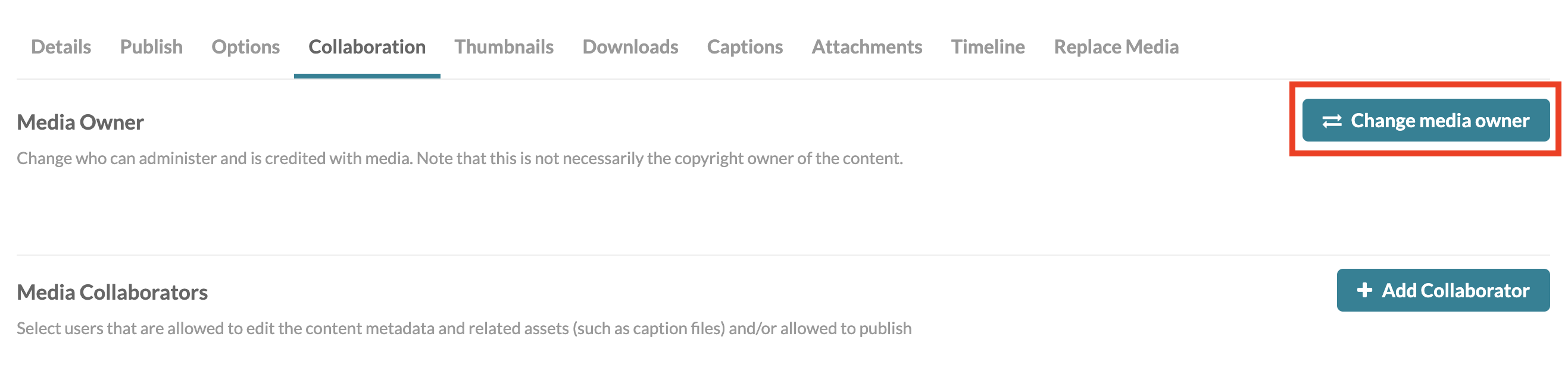
- In the Change Media Owner popup, type in the name of the person you would like to have as the owner of the media and click save.
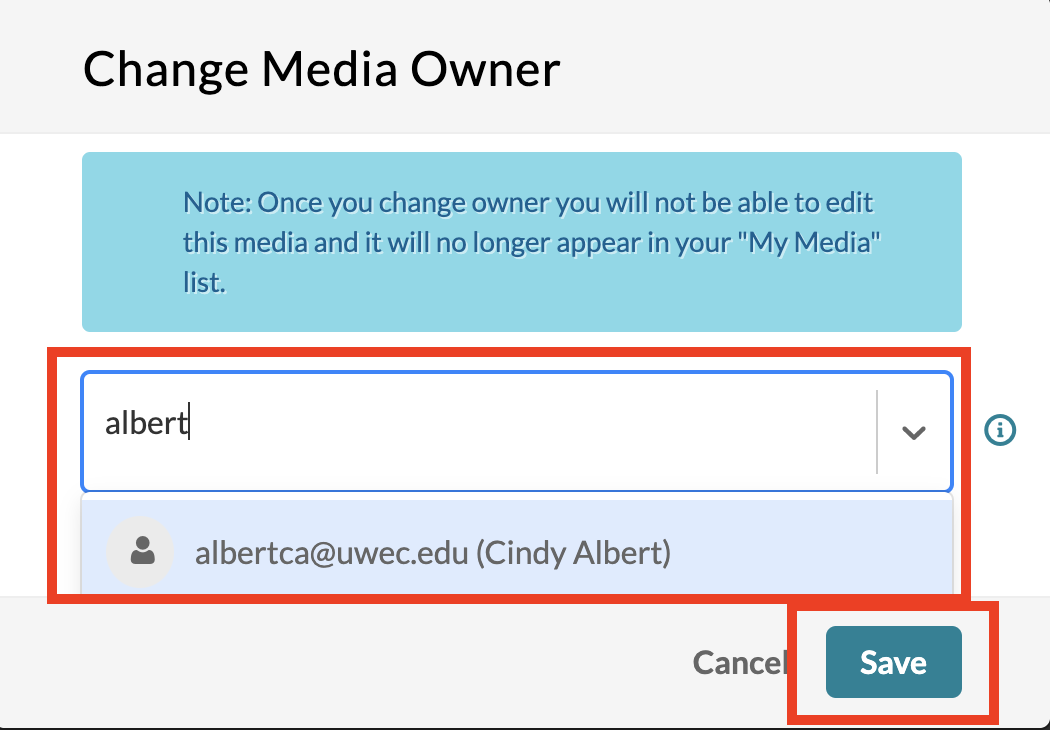
To transfer course media to an individual My Media account
Course media videos copied over to Kaltura from Collaborate Ultra between December 2020 and June 2021 will fall under the UW-System DLE's media retention policy starting in December 2021.
IMPORTANT: Emails will not be sent out regarding these videos because they are “owned” by a Canvas Course Group. To receive emails about these videos, please change the video over to your EAU account.
To transfer course media files to your individual My Media account (EAU account), please watch the following UWEC Video on how to change the media owner within the course media tool.
You can also use the UW System KnowledgeBase article--Kaltura - Transferring Course Media to Personal My Media. If there are questions about the process or how to complete the transferring of media, please place a ticket into the UWEC Help Desk.
The University of Wisconsin System has deployed custom "Course Media" and "Course Media Settings" tools to the Digital Learning Environment's Instructional instance of Canvas. These tools allow instructors to manage Blackboard Collaborate Ultra recordings made within Canvas and exported automatically to Kaltura. Please use the DLE's Course Media and Course Media Settings and Media Management Process guides for explanations of what Course Media is and how videos typically get there.
If you are currently a co-editor, co-publisher, or co-viewer of a video created by a video owner who is no longer with the university, it is recommended to have the video ownership changed to your individual Kaltura account.
To change ownership of media if the original owner is no longer with the university
If the ownership of a video needs to be changed and the original owner of the video is no longer with the university, please do the following:
- Open a LTS Help Desk ticket with the following information:
- the exact name(s) of the video(s),
- the name of the original video owner,
- a brief explanation of why the video should change ownership (i.e. the video owner is no longer with the university, the video owner no longer needs access to the video, etc.),
- the names of additional co-editors, co-publishers, and co-viewers (if applicable) that should have access to the video(s) and the role in which they should have access. For a brief explanation of the roles, please see the Adding a Collaborator to a Kaltura Video Knowledge Base article.