Body
When planning your classes for upcoming terms, you can check the date of your Enrollment Appointment (i.e., when you can register) and the Shopping Cart Appointment (when you can begin saving classes in your Shopping Cart) via CampS.
Checking Enrollment Dates Details
- Log into CampS and click on the Manage Classes tile.
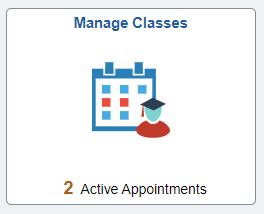
- Click on "Enrollment Appointments" on the navigation list.

- Click on the upcoming term.
Shopping Cart Appointments begin when classes can first be added to the CampS shopping cart and saved. This is also the date that you can start validating your cart to see what errors may need to be resolved prior to your enrollment appointment date/time. These are also listed under "Enrollment Appointments."
