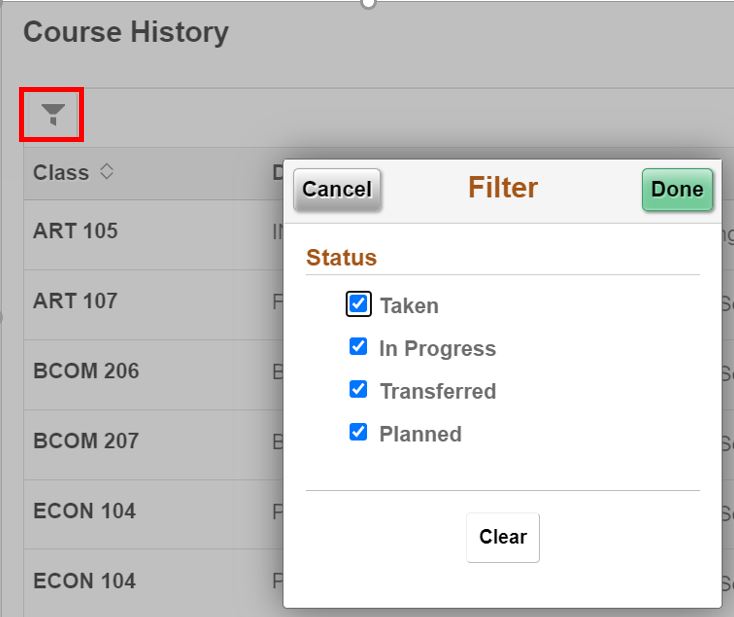There are two different ways to view your grades in CampS. If you wish to see your final grades for a specific semester, or (possibly) your midterm grades, see Checking Midterm and Final Grades. If you wish to view the grades of all your college courses at one time, you can View Course History.
Checking Midterm and Final Grades
- Log into CampS.
- Click on the Academic Records tile.
- Click on View Grades and select the term. Note: You may or may not have mid-term grades for your classes. Midterm grades are not required for all courses.
- To view a different term at any time, click Change near the top left of the screen.
View Course History
- From the Academic Records tile, click on Course History.
- You will see a list of all the courses you have taken, whether you took them at UW-Eau Claire or transferred them to UW-Eau Claire. Along with each course number and description you will see the term in which you took the course, the grade you received, the number of credits, and the status of the course (taken, transferred, or in progress).
- NOTE: If you wish, you can click on a column header to Sort by that column. You may also click on the Filter Icon to set filter parameters: