With MyBlugold CampS, you can now edit most of your personal information by yourself. This document will help you edit your emergency contact information.
Contents:
Adding/Editing Emergency Contacts
- Access Campus Personal Information.
- Select Emergency Contacts.
The Emergency Contacts web page appears with a list of current information.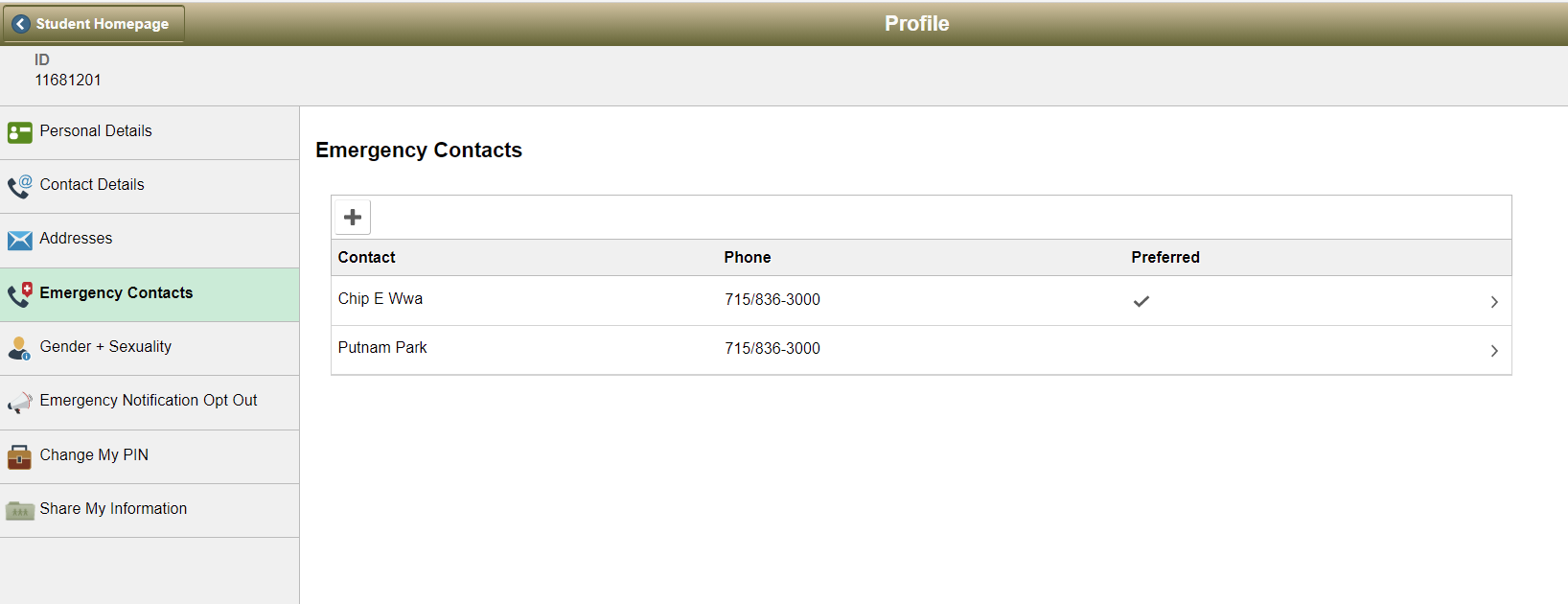
- Click the plus sign to add a new contact.
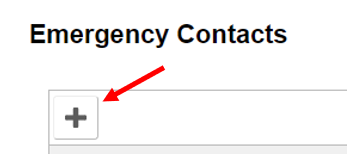
- The Emergency Contact Detail web page appears.
- In the Contact Name text box, type the name of your emergency contact.
- From the Relationship pull-down menu, select the relationship you have with your contact.
EXAMPLE: The new contact is your mother. Select Parent. - Add the Primary Phone Number
- Click Save
Editing an Existing Emergency Contact
- Select the row of the contact you would like to change. The Emergency Contact Detail web page appears.
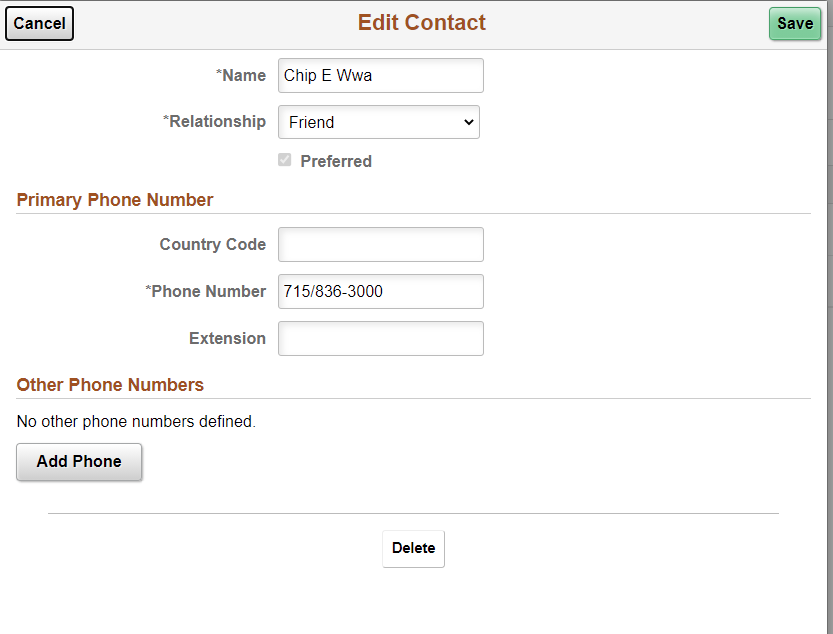
- Using the text boxes and pull-down menus, edit the desired information.
- Click Save.
Deleting an Emergency Contact
- Follow the editing contact instructions above. When the edit window opens select Delete from the bottom of the window.
- Verify you want to do this by selecting Yes when prompted.