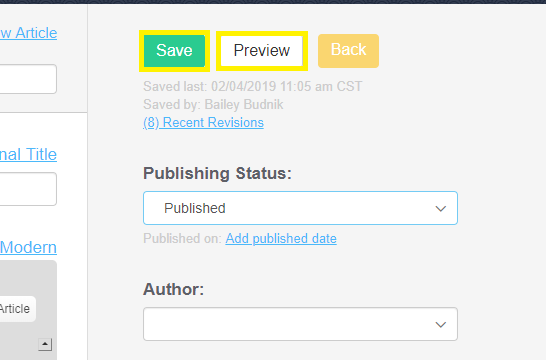Steps to republish your Knowledge Base article.
Step 1.
Go to Knowledgeowl.com
Step 2.
Log into your Knowledgeowl account.
Step 3.
Select the Knowledge Base drop down menu and select the Manage option.

Step 4.
Select Create New Filter in order to find the correct articles.
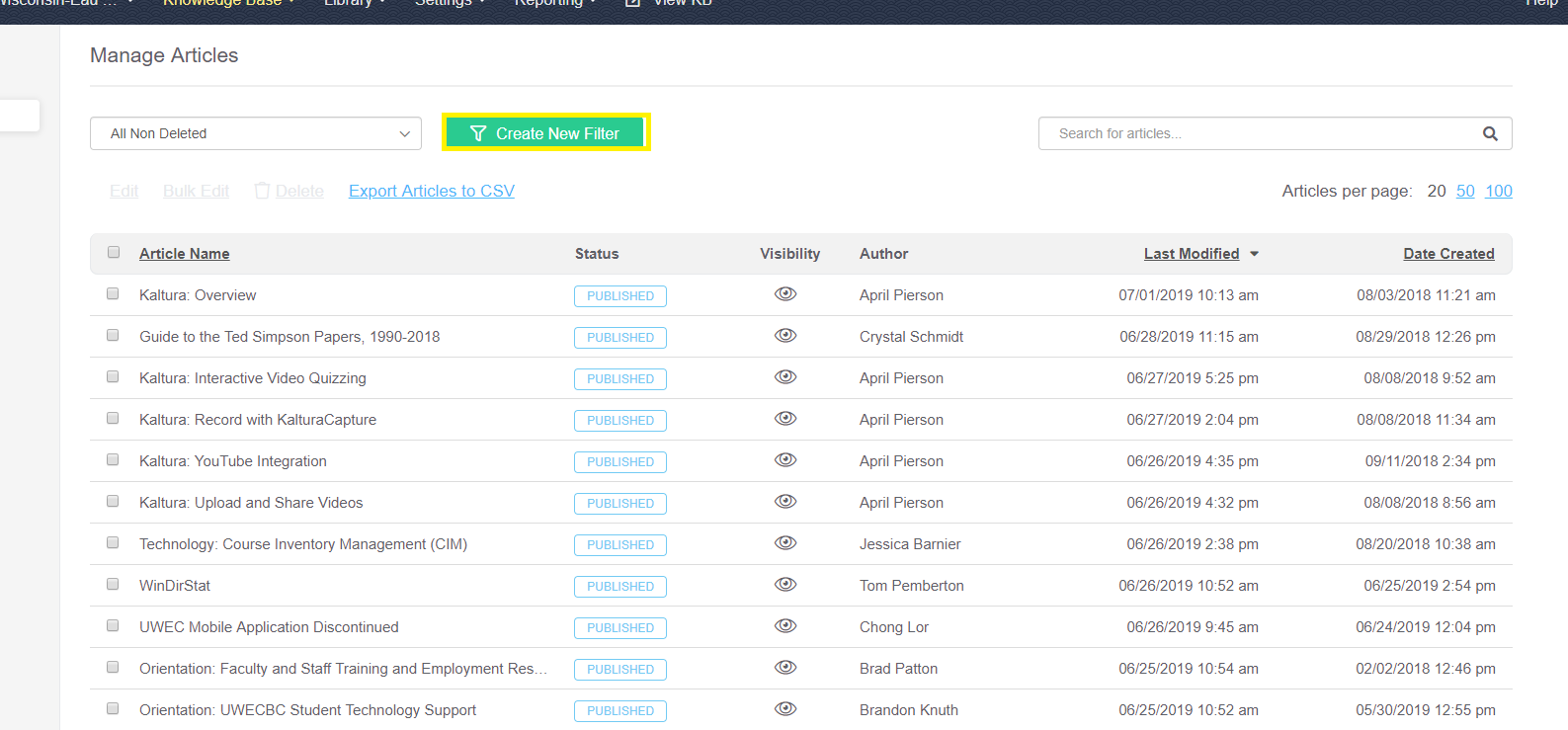
Step 5.
Name the filter, find your name under the Authors option and select it. Click on the Needs Review status. Click on Create Filter in the lower right corner.
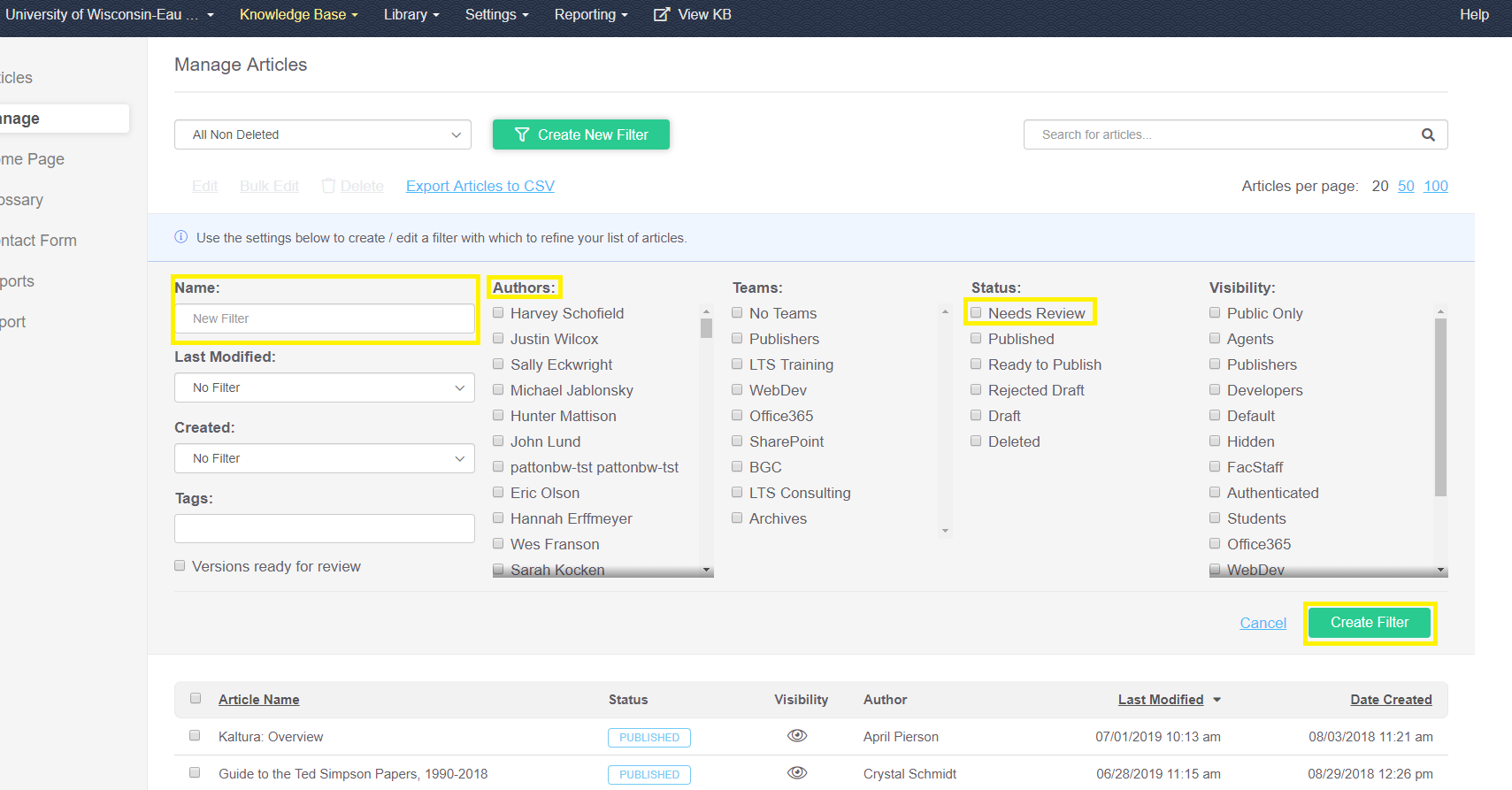
Step 6.
Make the changes/revisions if there are any needed.
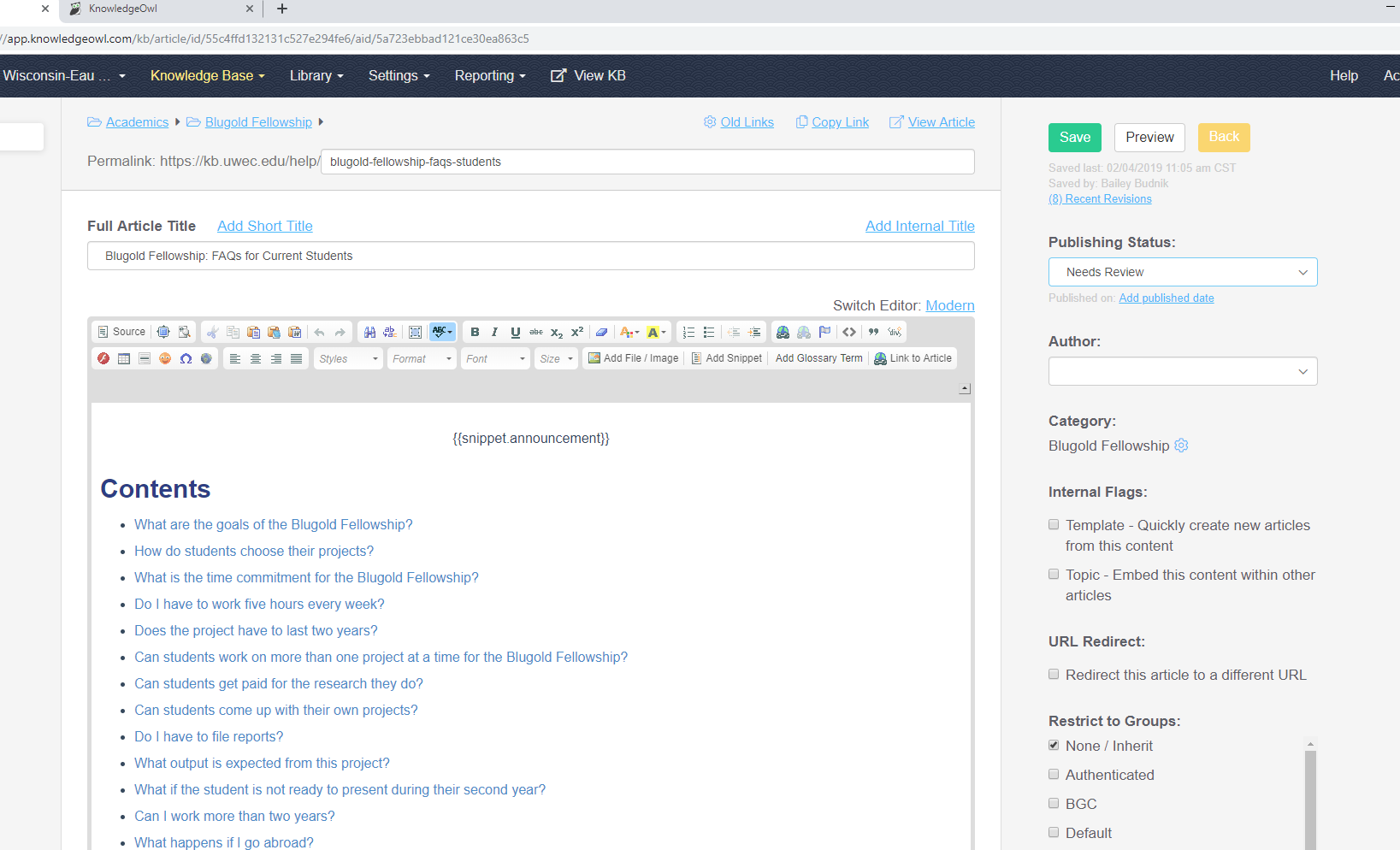
Step 7.
On the right side of the screen, locate the Publishing status drop down. It should say Needs Review.
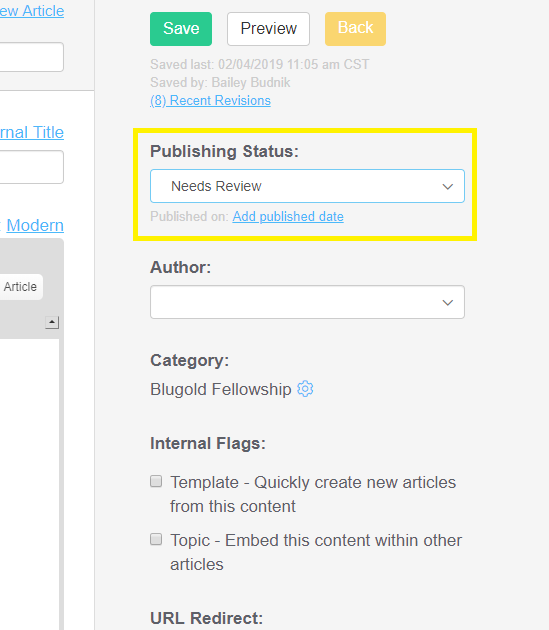
Step 8.
Click on the down arrow and select the Published option (if available) or Ready to Publish.
NOTE: This may not work for all individuals, if you're unable to publish your article. Please contact documentation@uwec.edu and we will publish it after you've finished reviewing your article.
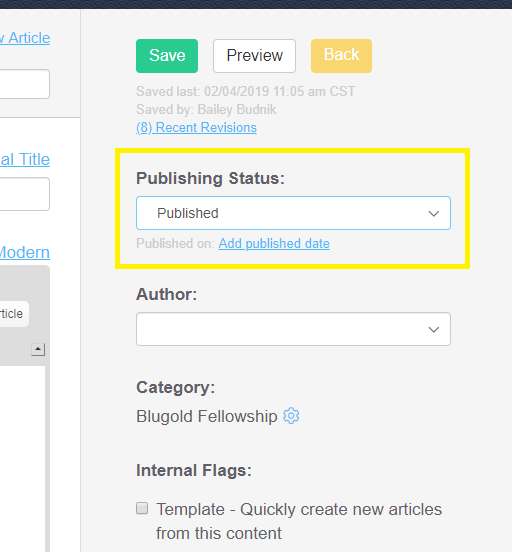
Step 9.
Click the Preview button to see what your article will look like on the website. Then, click Save and you’re good to go!
NOTE: The website updates on the half hour and hour. So, your changes might not show up right away.