Contents:
Information About IP Phones:
Please be aware that if a staff member has an IP phone and they change offices, the phone can move with them due to it being assigned to the given person and their username. This process is easier than resetting lines and voicemails. However, a given faculty or staff member must inform LTS Help Desk if there is a move occurring. LTS Help Desk will update.
If a faculty/staff member leaves the university and has an IP phone, please let LTS Help Desk know. It is critical that a notice regarding staff/faculty departure is sent to LTS Help Desk. It is up to the department to send LTS these changes. If LTS does not remove the information then the previous user will continue to receive voicemails to their email.
Please note: Voice mail can only be designated to one username; the system does not allow for a shared mailbox with multiple users. LTS Help Desk suggests that the department, faculty, and staff decide if there should be a voicemail and who it will be assigned to. LTS Help Desk can change the voicemail later if there is a change needed for the voicemail.
Service Requests
All requests for telephone service should be submitted via email or paper memo at least two weeks in advance. Call or email any time with questions or problems.
Email: helpdesk@uwec.edu
Phone: 715-836-5711
Campus mail: VLL 1106
Services Provided
Telephone Services supports the campus voice system by providing the following services:
- Installing, moving, and maintaining telephone lines and equipment.
- Processing orders for voice mail, cellular service, toll-free numbers, special telephone services, and calling cards.
- Advising and helping with telephone service problems.
- Processing charge backs for services provided by the UW-Eau Claire telephone technicians as well as for service and calling charges billed by various telephone service providers.
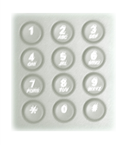
Cisco Jabber
Cisco Jabber is a software application, which allows users to receive and make phone calls, to and from their assigned office phone number. Before installing the Jabber client, users must first contact the LTS Help Desk (715-836-5711 or helpdesk@uwec.edu) and request Jabber be enabled on their account.
Once enabled, users must install the Jabber client on their computer. Install instructions for the following scenarios are found in the table below:
| University Owned Computer | Personally Owned Computer |
Windows | | |
Macintosh | | |
Cisco Jabber Quick Start Guide
Using Cisco Jabber with Microsoft Teams
Changing Cell Phone to Computer in Cisco Jabber Calls
Calling Information and Rates
CALLING PROCEDURES AND RATES TYPE OF CALL | DIALING PROCEDURE | RATE |
Incomplete call | ---------- | No charge |
On-campus call | 36 + last 4 digits of number or 55 + last 4 digits of number | No charge |
Local call Augusta Eau Claire Fall Creek Chippewa Falls Elk Lake Rock Falls Cleghorn Elk Mound | 9 + area code + 7-digit number | No charge |
Extended community call Downsville Mondovi | 9 + area code + 7-digit number | No charge |
Other Wisconsin cities | 8 + 1 + area code + 7-digit number | 3.5¢ per minute |
Other 49 states in USA | 8 + 1 + area code + 7-digit number | 3.5¢ per minute |
Canada | 8 + 1 + area code + 7-digit number | Rates vary |
International Calls | 8 + 011 + country code + number | Rates vary |
Toll free call (800, 888, 877, 866) | 9 + 1 + 8xx + 7-digit number | No charge |
Directory Assistance |
* Local (715 area code) ** Long distance ** International | 9 + 411 9 + 411 9 + 00 & ask for international dir. assist. | $1.50 per call or more $1.50 per call Rates vary (1.99 or more) |
References: