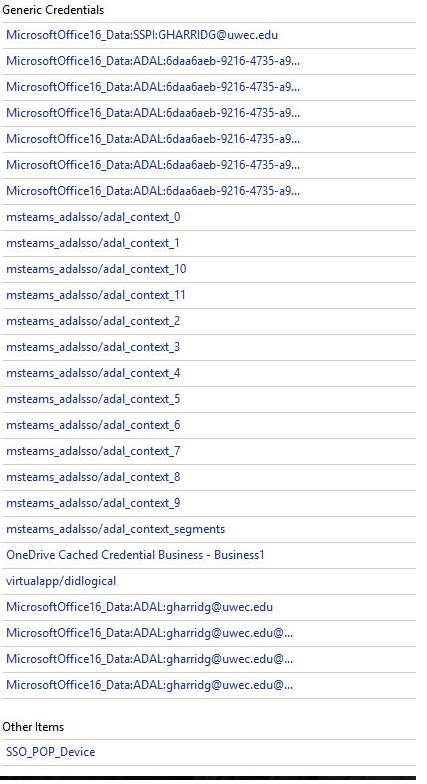Removing old and unwanted passwords using Windows Credential Manager
When people call about continuously being locked out and it is from a computer that has been identified (personal, or UWEC owned) there is an easy way to fix it. One needs to go into Widows Credential Manager and remove any passwords not associated with Office, Microsoft, or Active Directory. To do this go to this window:
- Search Control Panel on your device
- Click User Accounts
Note: Clicking on the Green Titles (I.E. User Accounts) and not any of the sub titles, will get you where you need much quicker.
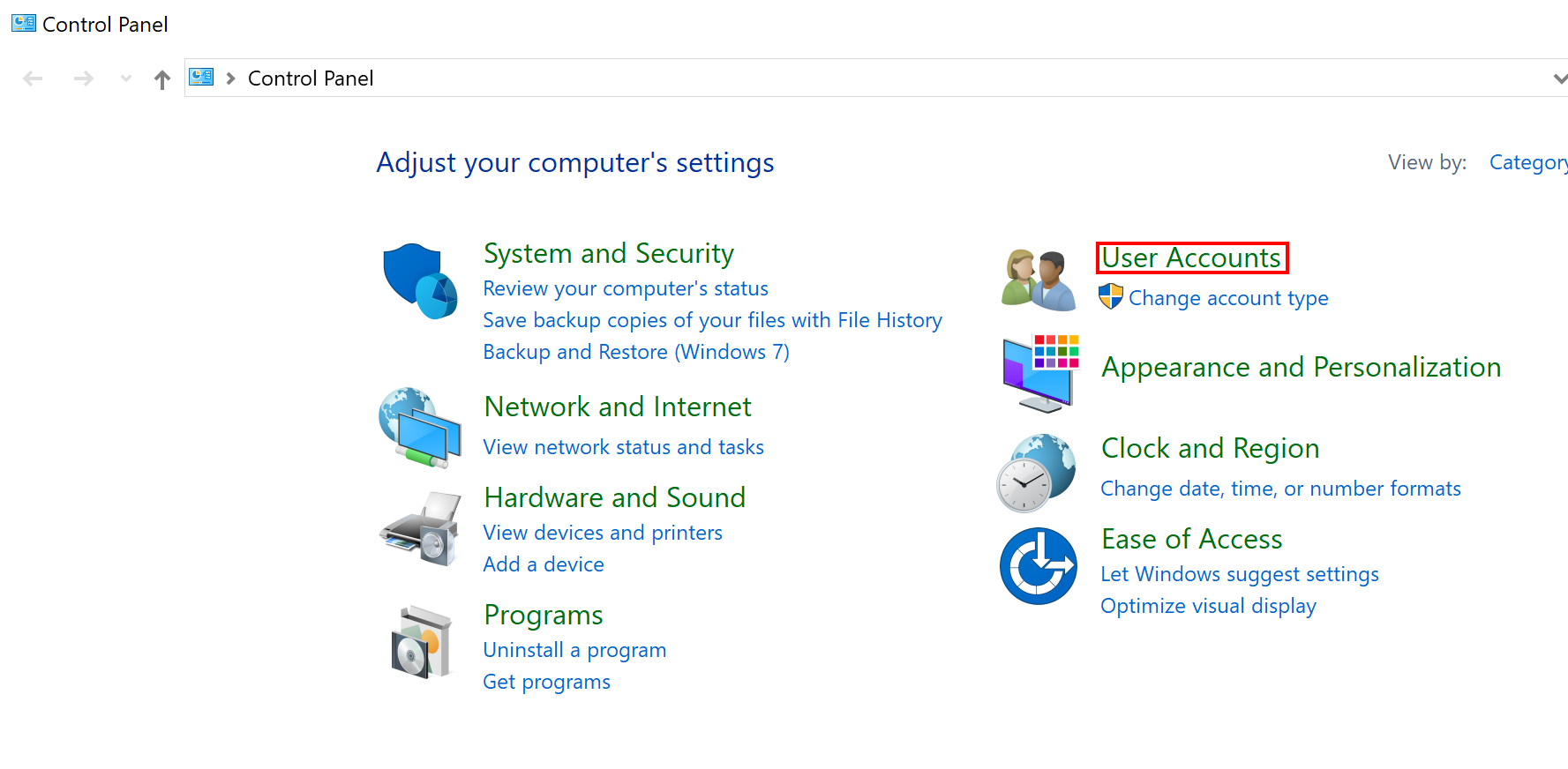
- Click Credential Manager
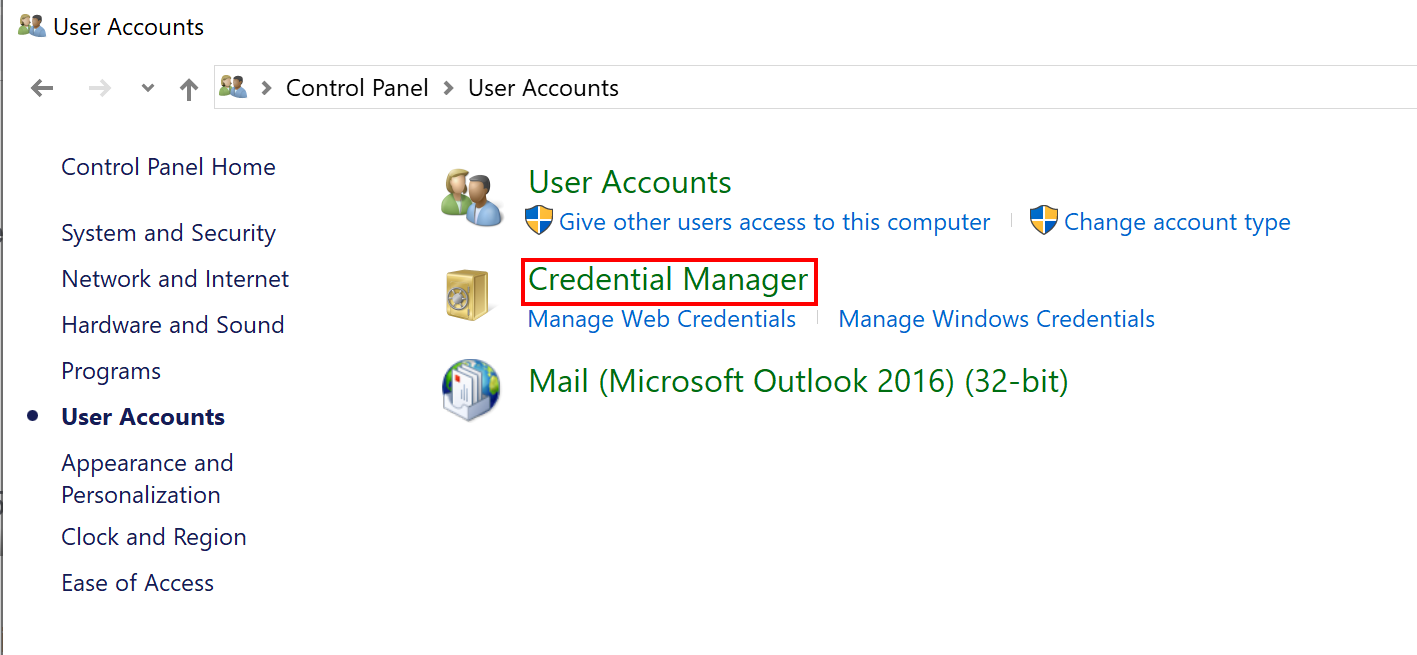
- Next click Web Credentials, and remove any suspicious entries
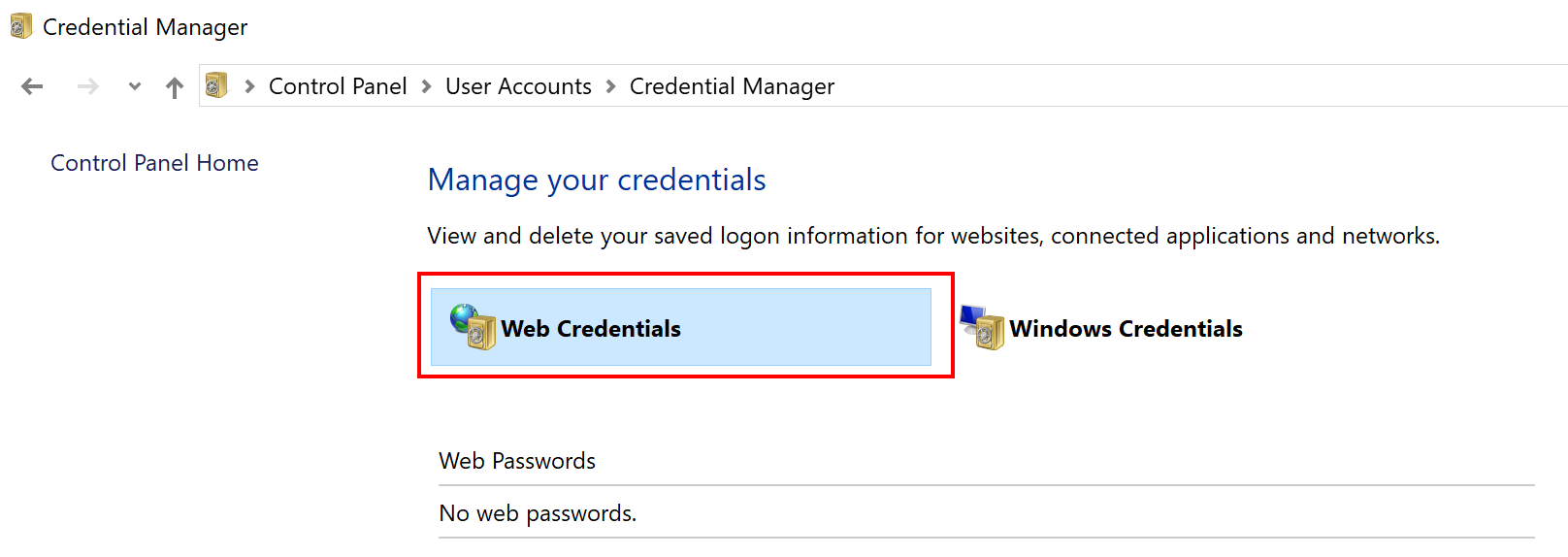
- Then click Windows Credentials, and remove any suspicious entries.
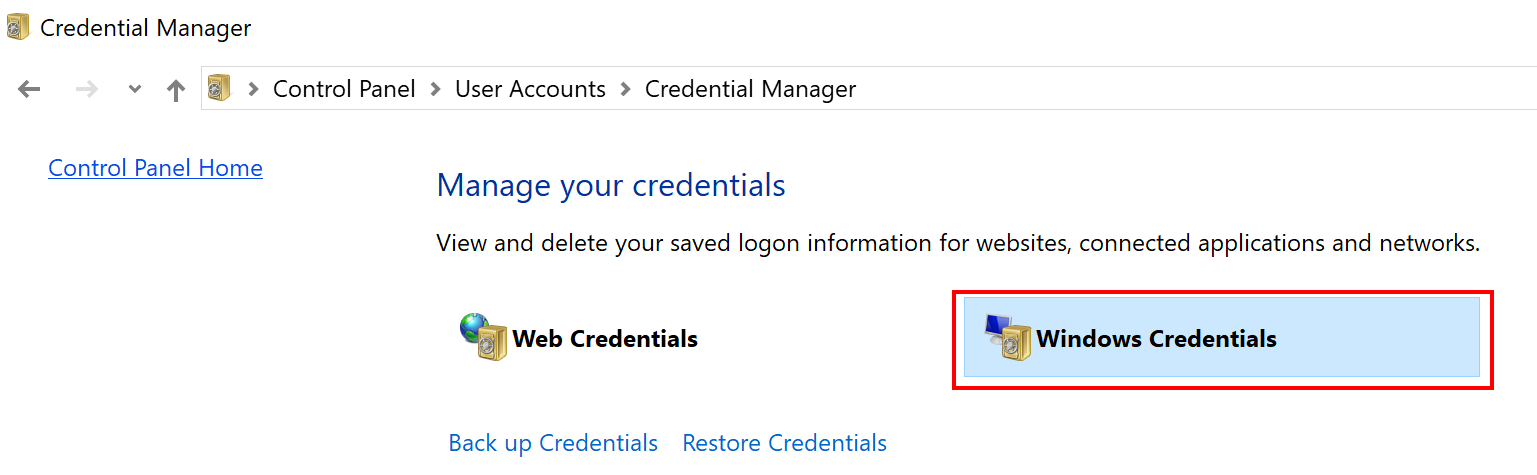
NOTE:In this window, you can leave anything with Office, Microsoft, or Active Directory alone; these all start with Microsoft, ms, virtualapp, OneDrive, and SSO_POP, See below.