Contents:
During Spring 2024 semester, LTS will upgrade computers that are capable of running Windows 11 that have not already been upgraded.
Important: LTS always recommends you not store data locally to your computer and that you use OneDrive to store your files or another UWEC network storage location so your data is backed up. If at any time your hard drive were to fail, LTS and other data recovery providers will not be able to recover your data as all office computer hard drives are encrypted. To learn more about OneDrive, visit our knowledgebase page. https://www.uwec.edu/kb/article/office-365-onedrive-introduction/
Starting Monday, February 5th, 2024 the option to upgrade to Windows 11 will become available to all capable machines in Software Center for users to self initiate an upgrade. In Software Center the install is located in the Updates section with a title similar to 'Winodws 11 version XXXX x64 YYYY-MM'.
This is an in-place upgrade, meaning your applications, settings, and locally stored data should carry through the upgrade process. Some applications and settings may not function once the upgrade is complete, but those are rare cases. You are strongly encouraged to make sure any locally stored data is backed up elsewhere. Please save all work and close all applications prior to starting this upgrade. LTS is not responsible for data loss.
Starting Monday, March 18th, 2024 (Spring Break Week) any remaining computers that are capable of running Windows 11 will have this upgrade applied automatically. You are strongly encouraged to make sure any locally stored data is backed up elsewhere prior to this date. LTS is not responsible for data loss.
The in-place upgrade from Windows 10 to Windows 11 will take several hours to complete and it is not recommended to use your computer while it upgrades. Laptops should be plugged into power before starting this upgrade.
Windows 11 is the next operating system from Microsoft with applications that open quickly, a visually appealing desktop, and a more streamlined experience.
Microsoft’s Windows 10 operating system will become End of Life (EOL) on October 14th, 2025. This means that Microsoft will no longer support this operating system and provide updates or security patches. Because it is no longer receiving security updates, all UW-Eau Claire managed Windows computers will be upgraded to Microsoft’s newest operating system, Windows 11. Not all computers running Windows 10 now have the required specifications to run Windows 11. Read more about that in the ‘Can I upgrade to Windows 11’ section later in this article.
The Taskbar, File Explorer, Search Bar, and Windows Start Menu all have a different look and are located in the middle of the task bar. The right side of the taskbar is the same. In the former location of the Windows icon and search icons users will find a widget icon that when signed in is customizable and displays live tiles including news, weather and outlook calendar.
Widgets
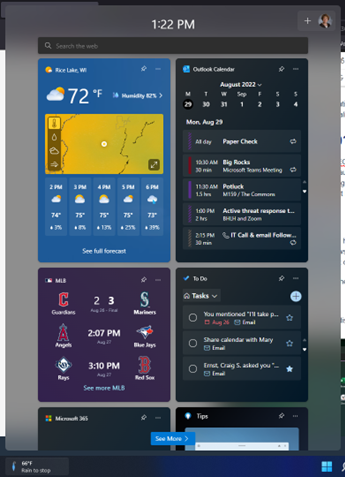
Windows Start Menu Icon
The Windows start menu icon allows you to search for applications or documents, displays pinned applications and recommends recently opened documents for easy access. 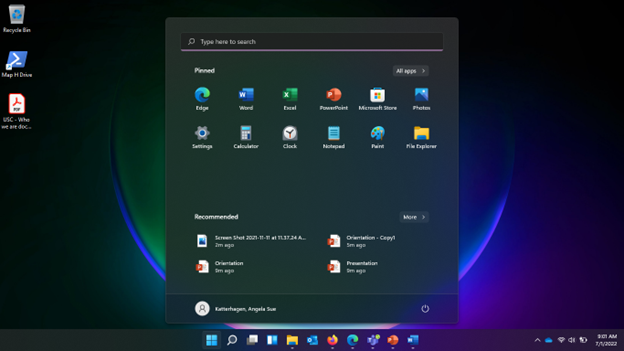
Search Icon
Hovering over the search icon will display a pop up menu of the last three searches. A left click on the icon offers a search of computer and internet, displays recently searched items in applications,documents, and the web, offers quick searches, and quick access to your most used applications as seen in the below image.
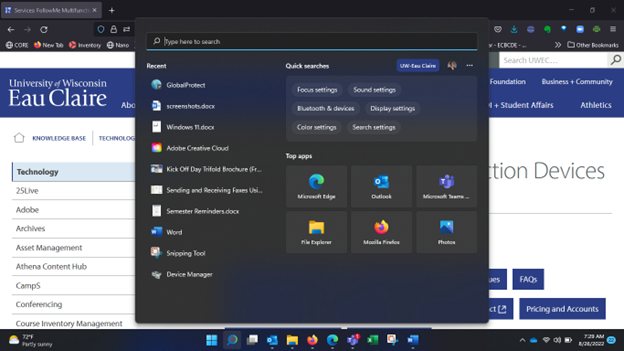
Task icon
Hovering over the task icon allows users to create and/or see multiple desktops above the task bar and a left click displays all open windows as seen in below images.
Hover view: 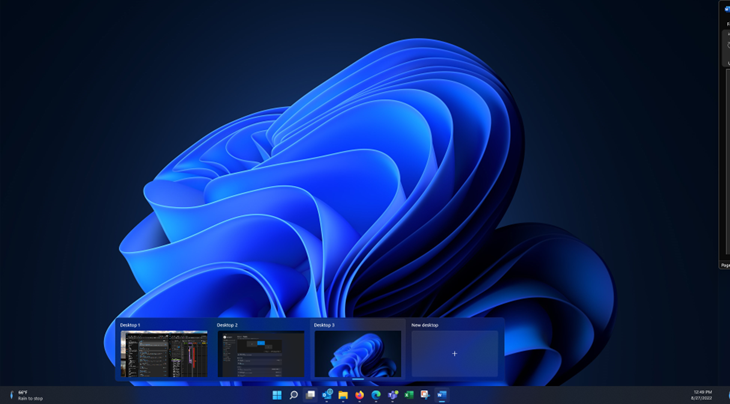
Left click view: 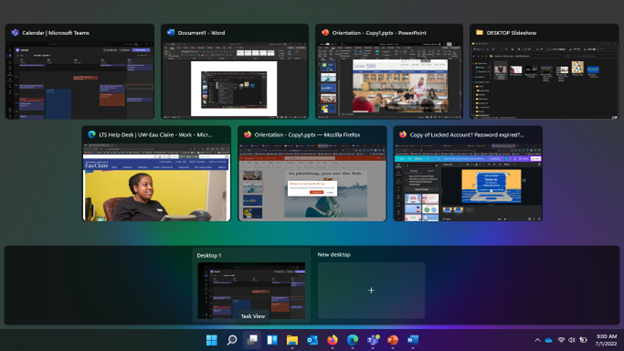
File Explorer
File Explorer has replaced the toolbar ribbon with small icons for the basic cut, copy, paste, rename and delete tasks. The least intuitive icon is the one used for renaming a file and is the icon located between paste and share icons.
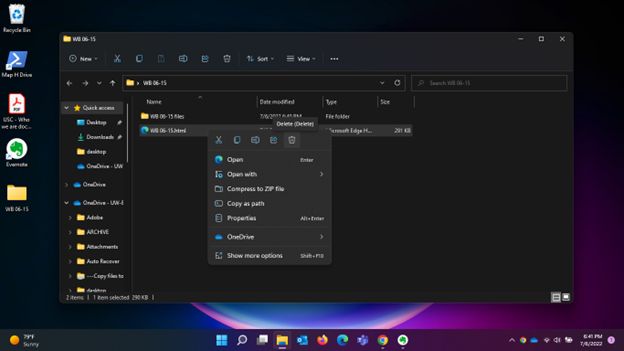
The answer is maybe. Many existing Windows 10 computers will update to Windows 11, but a few hundred of our oldest computers will not. In October of 2023, LTS provided a report to each Division of campus indicating which machines they are responsible for can't be updated to Windows 11 and will need to be replaced no later than the summer of 2025. Also during the course of fiscal year 2024, LTS will provide departments with a full inventory report from our asset management system to provide us with corrections. LTS will send this report annually if not twice a year.
If for any reason a computer must remain on Windows 10 after the end of support date, that computer must operate off of the network or have other security in place to isolate it from the campus network that LTS has approved.
Users who have a capable computer may elect to update to Windows 11 at any time and should reach out to the LTS Help Desk. Provide them with the UWEC asset tag number of the computer (not a monitor). You can call (715) 836-5711 or email helpdesk@uwec.edu with that asset tag information and request to be updated.
Generally, anytime LTS needs to reinstall Windows on a computer we are upgrading it to Windows 11 at that time if the machine is capable. All new computers we receive will come with Windows 11 already loaded onto it.
Visit the LTS Help Desk in VLL1106, email helpdesk@uwec.edu or call 715-836-5711. Visit the LTS Help Desk page for current Help Desk hours.