When the university pushes updates for software on university computers, Mac computers will receive a notification box in the top right corner about the available updates. While these updates are voluntary for a period of time, they will become mandatory depending on the security risks involved. It is recommended to update the software when notified, as updating them later may interrupt your work.
To run the updates:
- From the Desktop, navigate to the Go menu and select Applications.
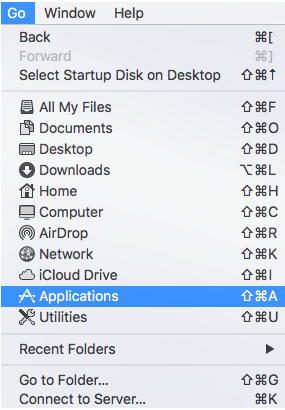
- Scroll down in the applications folder until you find Self Services and open the application
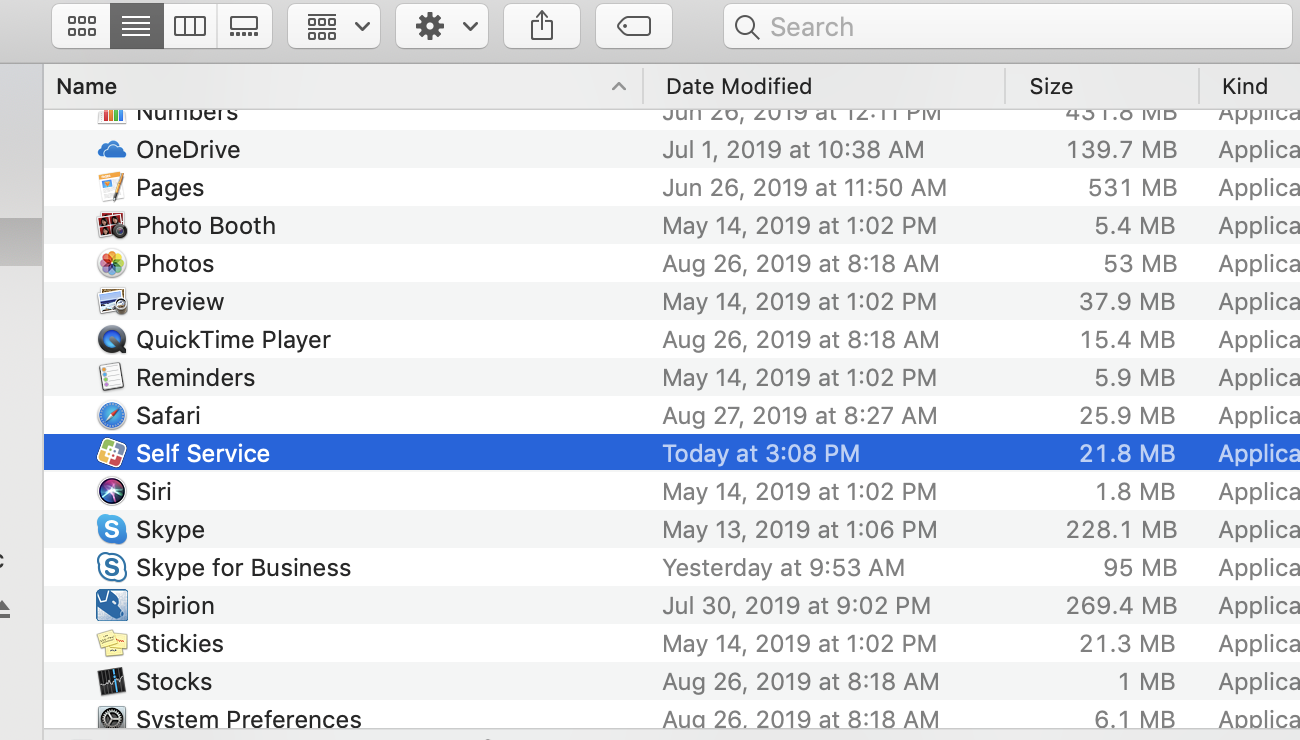
- Log in with your UWEC credentials
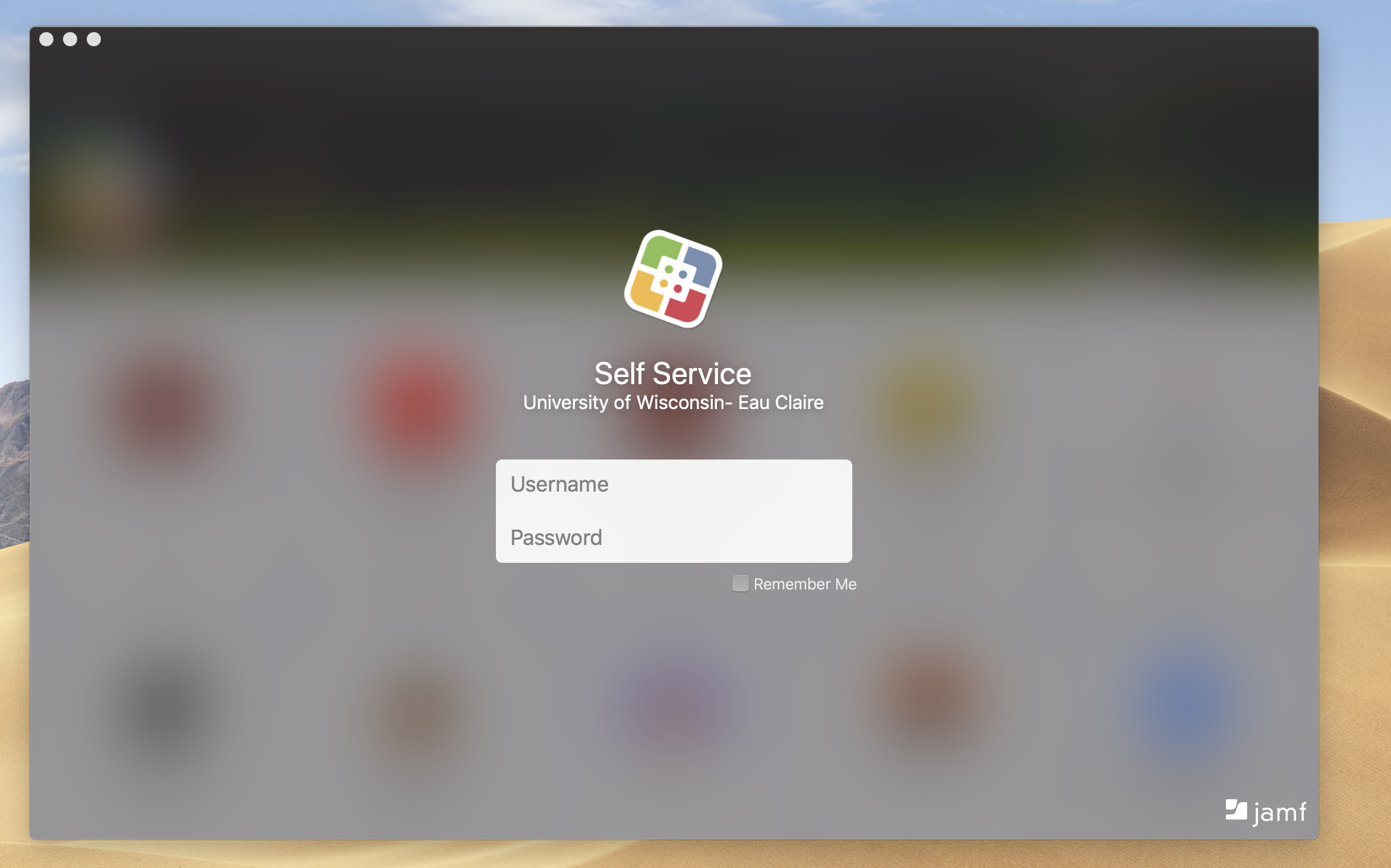
- Navigate to the Activity Tab
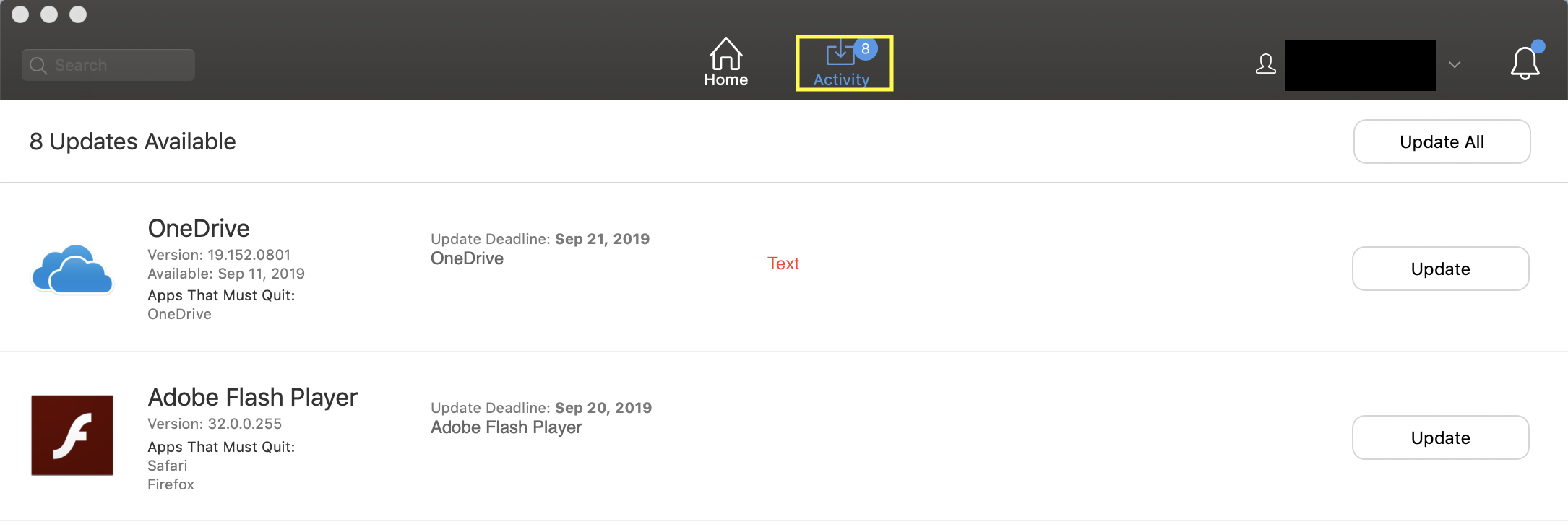
- Click Update on each item you want to update
OR
Click Update All.
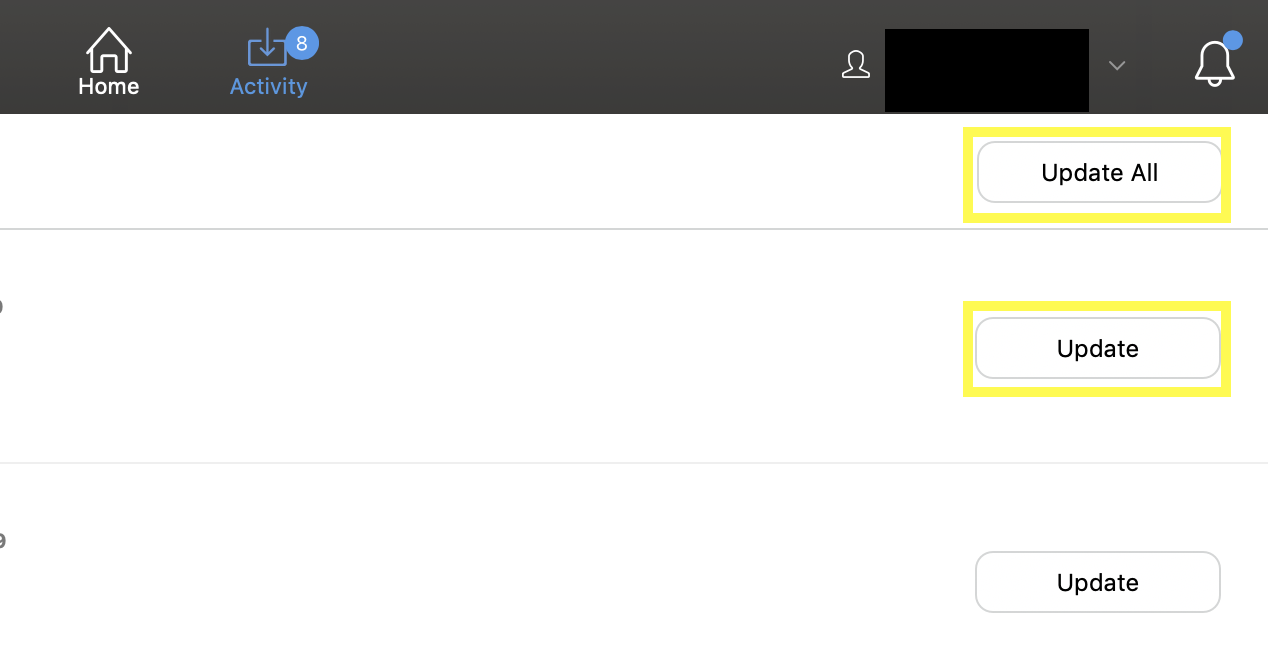
NOTE: You will be prompted to exit out of the application if it is still running