This document describes how to read a degree audit for an advisee enrolled in an undergraduate program. If the student is enrolled in a graduate program, refer to How to Read Your Graduate Degree Audit. Students navigate to their degree audit a different way. Reference How To Read Your Undergraduate Degree Audit - LE for student steps.
A degree audit lists of all the requirements needed to graduate, and shows which ones are satisfied.
CAUTION: Requirements vary by degree and major, so make sure the major and degree (B.A. or B.S. for example) is correct.
Contents:
Request a Degree Audit
- Log in to MyBlugold CampS
- Click Self Service
- Click Advisor Center
- Click My Advisees
- Click on the View Student Details link for the student in question
- Under Academics, click the other academic... drop down list
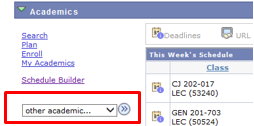
- Select Degree Audit and click the go button

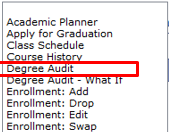
Use the PDF Version
The degree audit can be viewed as an interactive online degree audit or as a PDF. The PDF contains information that is not visible on the online version. Use the PDF whenever possible.
When the degree audit comes up, click 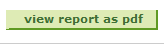 and wait about 30 seconds for the report (you may need to disable your pop up blocker first).
and wait about 30 seconds for the report (you may need to disable your pop up blocker first).
Check the college, majors and minors on the top of the report. If these are not correct, you can request a “what-if” degree audit—see below.
Organization of the Degree Audit
The first column of the degree audit is a set of reminders about the degree audit. In-progress courses will be treated as if they are complete. A requirement with in-progress courses may appear as completed, even the course is not finished.
The reminders are followed by a summary of courses, showing completed and in progress courses in various categories.
NOTE: The degree audit stops counting when there are enough credits to fulfill a requirement. General education requirements include 9 credits of social science. If a student has 15 credits in social science, only 9 credits will appear under the GE-III social science requirement. The only way to see the additional courses is through the course summary at the top.
After the course summary, the degree audit will list all requirements in requirement groups.
- If one or more of the requirements within a group is not complete, you will see red:

- Individual requirements that are not complete look like this:

- Completed requirements look like this:

The degree audit is organized from the most general to the most specific requirements.
I. University Wide Requirements
- Total credits (120 needed to graduate)
- Resident and total G.P.A.
- Upper division (39 credits needed)
- Residence Requirement
II. Liberal Education Core
- Knowledge goals - Natural Sciences, Social Sciences, Humanities, Fine Arts
- Skills goals - Written and Oral Communication, Writing Requirement, Mathematics Requirement, Creativity
- Responsibility goals - Equity, Diversity and Inclusivity, Design for Diversity, Global Perspectives, Civic and Environmental Issues
- Integration
- Service Learning
III. College Requirements
Arts and Sciences - 90 credits in the College; competency requirements for BA and BS degrees.
Business - Proficiency requirements, credit requirements, professional development program.
Education - Teacher ed certification requirements
Nursing - Course requirements in addition to the major
IV. Admission to Program Information, if applicable
V. Major, Minor and/or Certificate Requirements
Requesting a What-If Degree Audit
- Choose Degree Audit – What If from the drop down menu under other academics....
- Click Create New Report
- Select Catalog Year – only catalogs available to the student will show as options

- Under Academic Program, select the college
- A list of “plans” or majors available to students in this college will appear. Click on Description and the plans will be in alphabetical order. Choose one

- If you would like to pick a minor or second program, click on the second magnifying glass
- Click Submit Request
- Click View report as pdf
Planning Audit
Students can also use the degree audit to help plan their four years here. Students only (not advisors) click Plan in student center to add courses and to request a planner audit. For details, see CampS: How to Read Your Undergraduate Degree Audit - LE (Students)
WARNING: students MUST remove courses from the planner when registered for the course. If not, the planner audit will not be accurate
It is not possible to do a “what if” planner degree audit
Online Version
If you must for some reason use the online version, keep these things in mind. The following icons are used:
 Taken
Taken  In progress
In progress
I. Opening and Closing Requirement Groups
When you first open a degree audit, any requirement that has been completed will be collapsed; you will not be able to see the courses used to fulfill the requirement. You can open or close requirement groups by clicking on the green arrows  .
.
[Reason #1 to use the PDF – you can inadvertently close something in the online version and THINK it is satisfied when it is not.]
TIPS:
- Click on Collapse All when you first open your audit. This will allow you to see your college and major. CHECK THIS TO SEE IF IT IS ACCURATE. If it isn’t, request a “what if” degree audit—see above. Student should also change your major by going to the department your desired major is in.
- Open one requirement group at a time. This will make the degree audit seem less overwhelming.
Within most requirement groups there are many individual requirements. These will also be collapsed if they have been met. To see what courses are being used for the requirement, click the arrows to open the requirement.

II. Only 10 Courses Show Up
Only 10 courses will show in any list. You must click View All to see all of the courses.
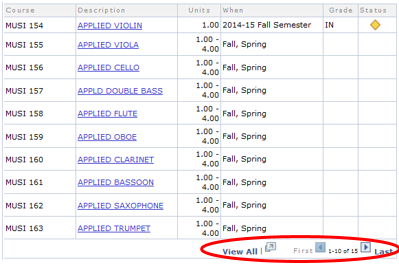
[Reason #2 to use the pdf. On the online version you may THINK you have taken all required courses if you have taken 10 but more are required.]
III. Interactive Features
If a requirement is met by a limited number of courses, the degree audit will give you a list of possibilities. You can then:
- Click on the course title hyperlink to get to the catalog description.
- If the class schedule is available, you can choose a section of the course that you want and put it in your shopping cart.