This document describes how to read a degree audit for graduate students. A student accesses the Degree Audit in a different way. For student steps navigate here, How to Read Your Graduate Degree Audit.
Contents:
Request a Degree Audit
- Begin at the CampS website.
- Click Self Service.
- Click Advisor Center.
- Click My Advisees.
- Click on the View Student Details link for the student in question.
- Under Academics find the other academic... drop down list.
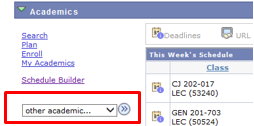
- Select Degree Audit and click the go button
 .
.
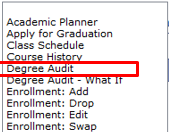
Use the PDF Version
The degree audit can be viewed as an interactive online degree audit or as a PDF. The PDF contains information that is not visible on the online version. In particular, petitions ONLY show up clearly on the PDF. Use the PDF whenever possible.
When the degree audit comes up, click 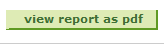 and wait about 15 seconds for the report.
and wait about 15 seconds for the report.
Check the college, academic program, and degree the top of the report. Students can change their program by completing the Application for Reclassification form available at Graduate Studies Forms.
Organization of the Degree Audit
The first column of the degree audit is a set of IMPORTANT NOTES about the degree audit program.
- The degree audit assumes that all courses that are in progress will be successfully completed.
- The degree audit stops counting when there are enough credits to fulfill a requirement. If the program requires 9 credits of electives and the student has completed 12 credits of elective courses, only the first 9 will show.
- All in progress and completed graduate courses are listed at the end of the degree audit under the University GPA requirement. If a course did not automatically count toward a specific program requirement, the student or advisor may submit a substitution or waiver request by completing the Graduate Degree Program Change e-form available at Graduate Studies Forms.
The degree audit will list all requirements in “requirement groups.”
- If one or more of the requirements within a group is not complete, you will see red:

- Individual requirements that are not complete look like this:

- Completed requirements will look like this:

The graduate degree audit is organized with the academic program requirements first, followed by University requirements for the degree being completed.
Academic Planner
Students can also use the degree audit to plan their future courses. It is not possible at this time for faculty to request a planner report from the Advisor Center. Student can follow these instructions to plan courses and produce a planner report.
- Start at the CampS website.
- Click Self Service.
- Click Student Center.
- Under Academics, click Plan.
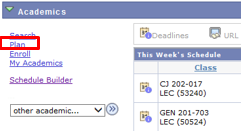
- Enter courses into the planner using the Browse Course Catalog button.

- Students can then click the Plan By My Requirements button.
A degree audit with the planned courses included appears. Planned courses are treated as in progress courses on this degree audit.
It is not possible at this time to do a “what if” planner degree audit.
Online Version
If you must for some reason use the online version, keep these things in mind. The following icons are used:
 Taken
Taken  In progress
In progress
I. Opening and Closing Requirement Groups
When you first open the online degree audit, any requirement that has been completed will be collapsed: you will not be able to see the courses used to fulfill the requirement. You can open or close requirement groups by clicking on the green arrows  .
.
[Reason #1 to use the PDF – you can inadvertently close something in the online version and THINK it is satisfied when it is not.]
TIPS:
- Click on Collapse All when you first open your audit. This will allow you to see the college and major. CHECK THIS TO SEE IF IT IS ACCURATE.
- Open one requirement group at a time. This will make the degree audit seem less overwhelming.
Within most requirement groups there are many individual requirements. These will also be collapsed if they have been met. To see what courses are being used for the requirement, click the arrows to open the requirement.

II. Only 10 Courses Show Up
Only 10 courses will show in any list. You must click on View All to see all of the courses.
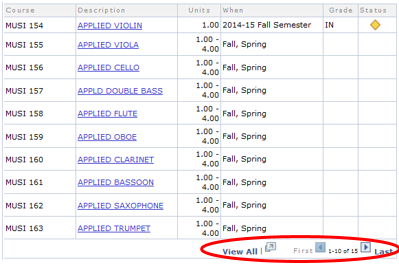
[Reason #2 to use the pdf. On the online version you may THINK all required courses have been taken if the student has taken 10 but more are required.]