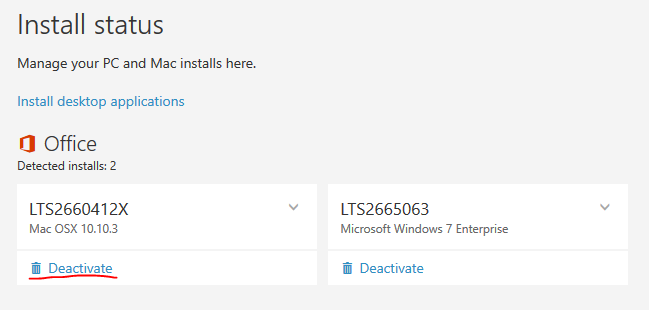If you decide to discontinue the use of one of your devices, get a new one, or decide you no longer want Microsoft Office installed, you can uninstall the applications and make available one of your free licenses to use on another device.
To Uninstall from a PC
- Open the Start menu.
- Click Control Panel.
- Select Programs, or Programs and Features.
- Select Uninstall a program.
- Search for the Microsoft program you wish to uninstall and select it.
- Click Uninstall.
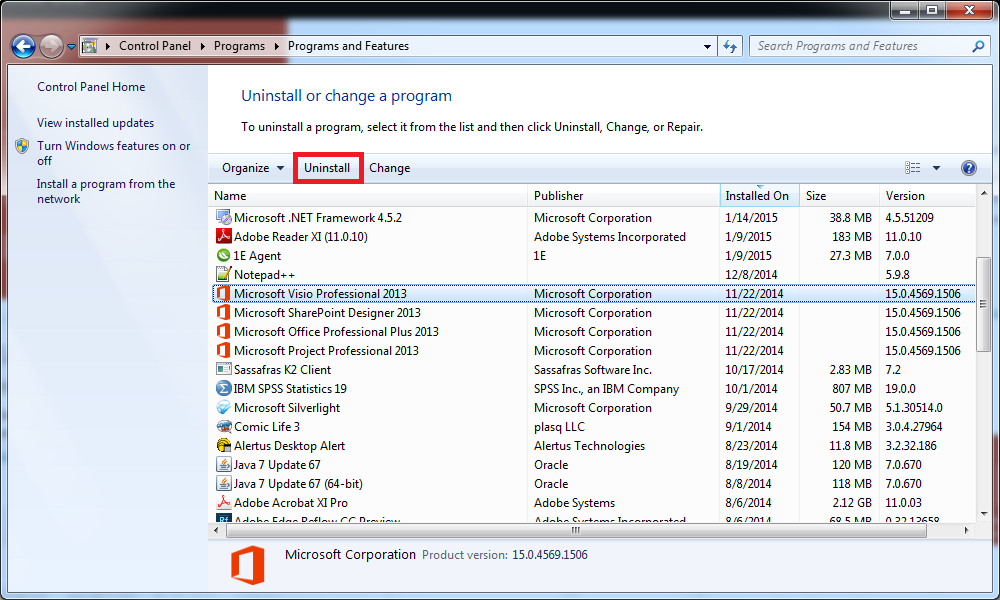
To Uninstall from a Mac
- Open Finder.
- Select Applications.
- Search for the Microsoft program you wish to uninstall.
- Drag the program icon to the Trash.
Deactivate Licenses
After you have uninstalled Microsoft Office from a device, visit the Office 365 homepage (sign in from https://office365.uwec.edu) to deactivate the license used so it can be applied to another device.
- From the homepage, click on the gear on the top bar.

- Select Office 365 settings under the My app settings heading in the panel that pops up.
- Click Install status on the left hand sidebar.
- All of your current installations of the Office suite will be listed on this page. Click Deactivate on the install you are no longer using.