NOTE: If you are looking to activate or deactivate an already created item click here.
This article is for editing or adding and image to a profile in Athena.
- Click Find Image.
NOTE: Click New Image to add a new image instead of selecting a pre-existing image. For help adding new images, see Adding an Image, Editing Image Properties, and Cropping an Image. This is not a place to upload Headshots. These should be added in the Basic Info Tab.
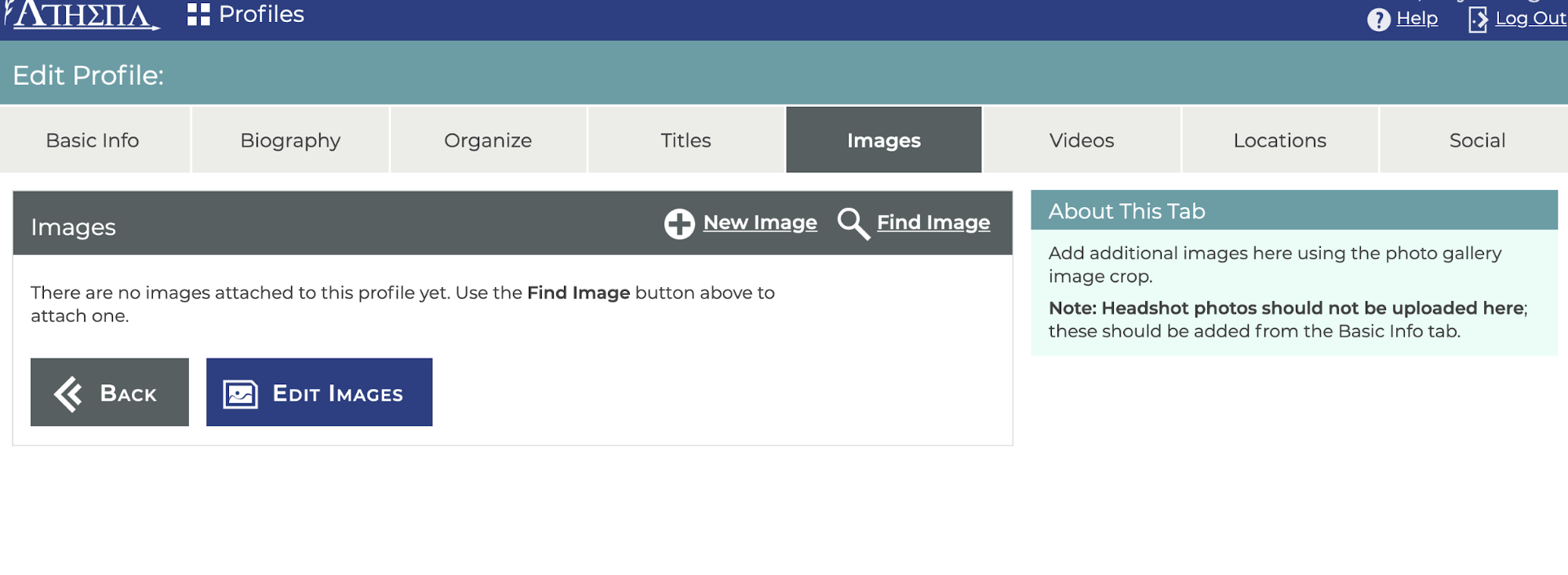
- Search for the desired image using the Name field and Unit/Keyword/Category filters.

- Select the desired image.
NOTE: The profile will automatically be saved once the desired image is selected. - Proceed to the Videos tab.