IMPORTANT! The Admin tab contains special functionality intended only for use by highly trained system administrators. If you're not sure how something in this tab works, consult another system administrator.
NOTE: If you do not see this option in the menu, you do not have permissions to this area. Contact the Help Desk if you think you should have access but do not.
- (Optional) Edit the Filename as desired. This filename will then be the slug at the end of your URL which is shown below as the "Current URL".
NOTE: If you do change the File Name, the old version of the URL page will be added to the redirects list.
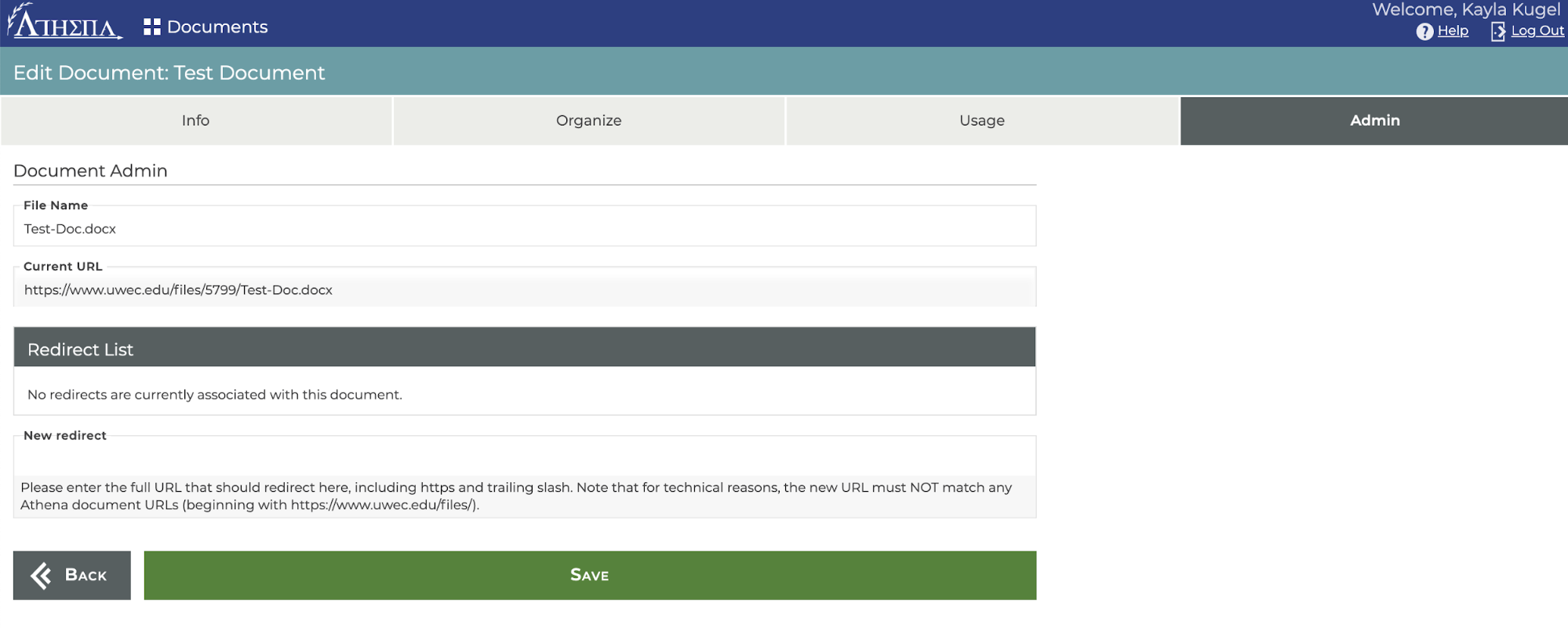
Current URL
Although the Current URL is not editable you can change the slug by editing the File Name.
Redirects List
The Redirects List will show what links will reroute to this document. These can be activated and deactivated. These will show dates and time in which they were added.
New Redirect
A New Redirect can also be added to direct a new URL to the current document page currently being edited. Please enter the full URL that should redirect here, including "https" and a trailing slash, "/". Note that for technical reasons, the new URL must NOT match any Athena document URLs beginning with "https://www.uwec.edu/files/".
- Click Save.