NOTE: If you are looking to activate or deactivate an already created item click here.
This article is for Adding a new Keyword in the Keyword app in Athena.
- Log in to Athena
- Select Keywords from the navigation menu.
NOTE: If you do not see this option in the menu, you do not have permissions to this area. Contact the Help Desk if you think you should have access but do not.
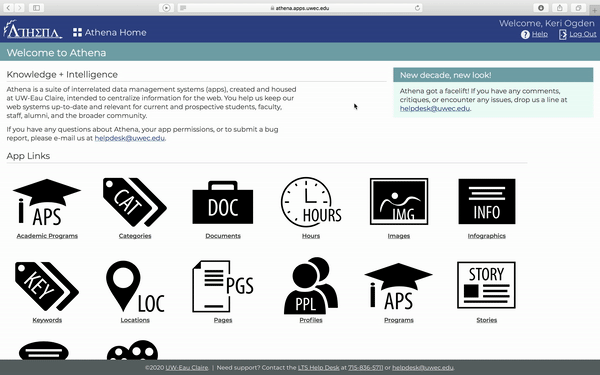
- Click Add Keyword.
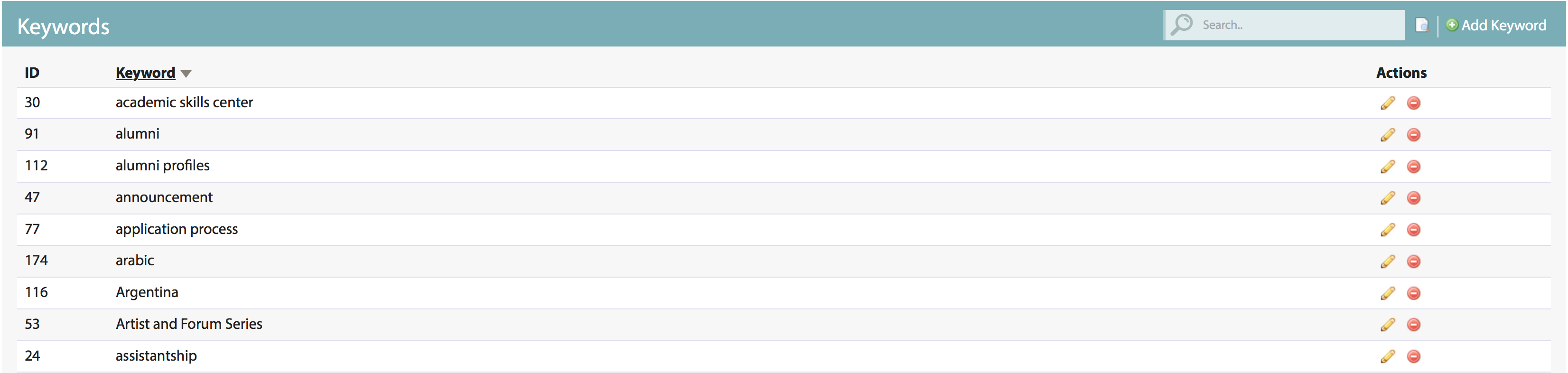
- Enter the Keyword.
NOTE: The Keyword will be used for searching within the Athena apps. The Slug is automatically generated and cannot be altered once the keyword has been created. If the keyword name needs to be changed considerably, it is recommended that a new keyword be created instead.
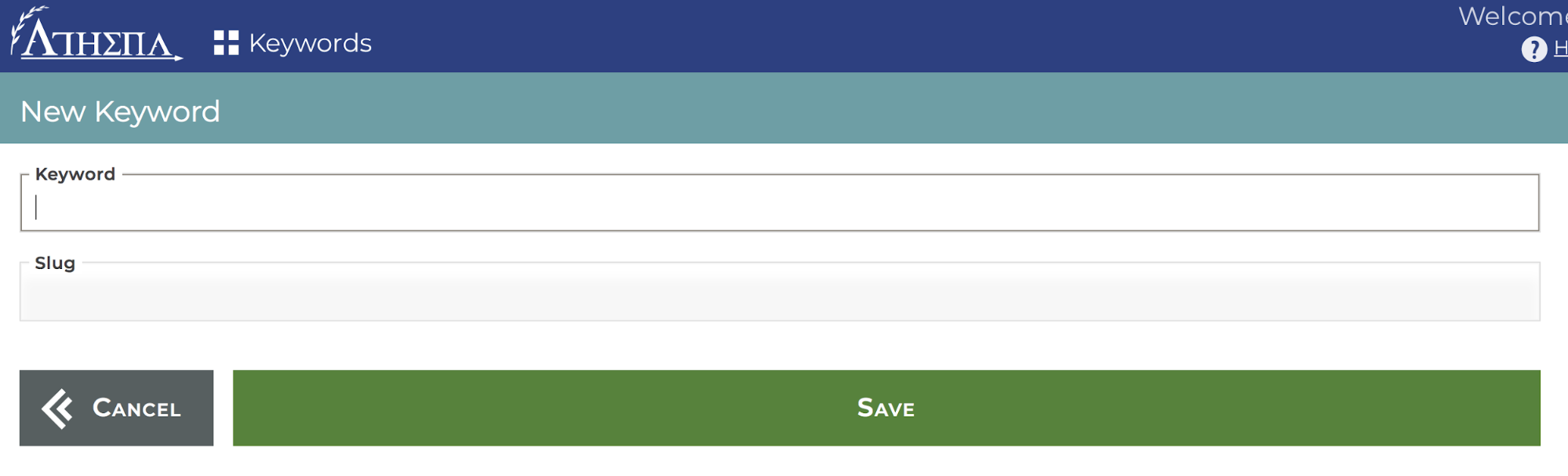
- Click Save.