A
NOTE: If you are looking to activate or deactivate an already created item click here.
This article is used for adding a new Testimonial in the Testimonial app in Athena.
- Log in to Athena
- Select Testimonials from the navigation menu.
NOTE: If you do not see this option in the menu, you do not have permissions to this area. Contact the Help Desk if you think you should have access but do not.
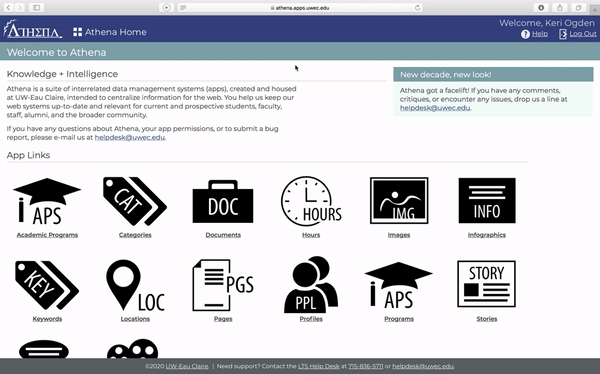
- Click Add Testimonial.

- Add the Name of the person who gave the testimonial.
NOTE: Please add both first and last name of the person.

- Add the Major/Title
NOTE: Enter either the major if the quotation is from a student or title if the quotation is from a faculty or staff member. To ensure you list the correct major name, please visit the majors and minors page.
- Add the Location
- Add the Quote.
NOTE: Please do not put quotation marks around the quote. Please double check your spelling and grammar.
- Click Save.