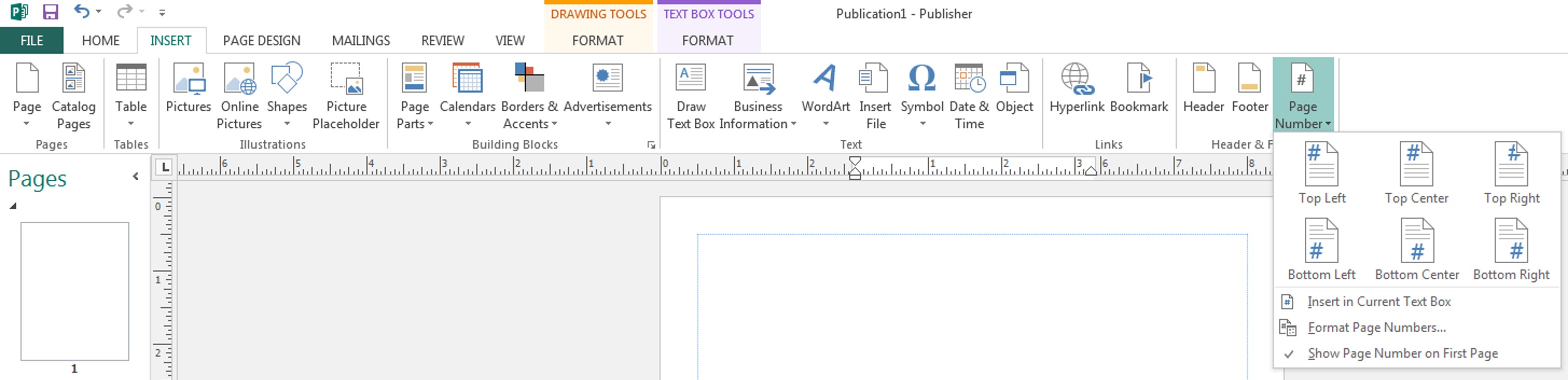Guides
Guides create a grid pattern to make it easier to align content.
To add a guide,
- Click the Page Design tab.
- In the Layout section, click Guides.
- Select either a premade guide pattern or create your own by clicking Grid and Baseline Guides.
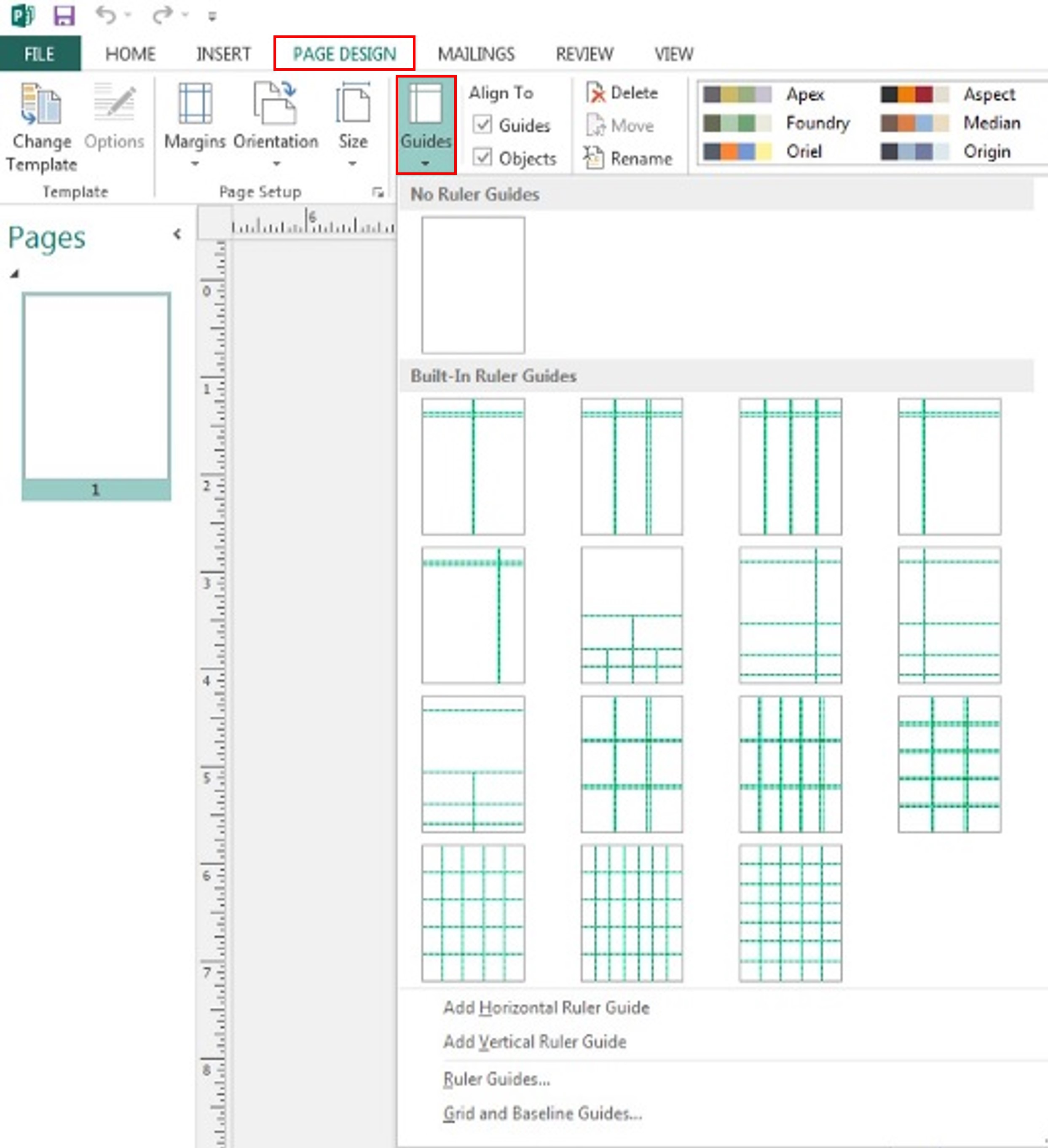
- Once you have a guide, you can move it by dragging.
- To delete a guide, right click on the guide and click Delete.
Duplicate Pages
Duplicating pages creates a replicate of the current page.
- Right click on the page you would like to duplicate in the Pages section of Publisher.
- Click Insert Duplicate Page.

View Two-Page Spread
View Two-Page Spread allows you to view two pages side-by side. You must have at least two pages to use this feature.
- Right click on the pages you’d like to see side-by-side in the Pages section.
- Select View Two-Page Spread.
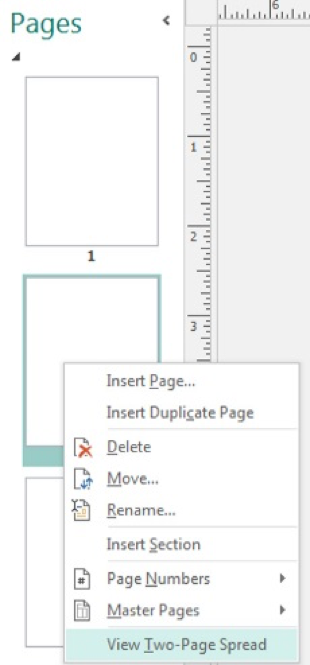
Page Numbers
Use this feature to add numbers to the pages of your document.
- Click the Insert page.
- Under the Header & Footer section, click Page Number.
- If cursor is in a text box, a page number can be inserted directly into the text box by clicking Insert in Current Text Box.