- Log in to Athena
- Select CE Programs from the navigation menu.
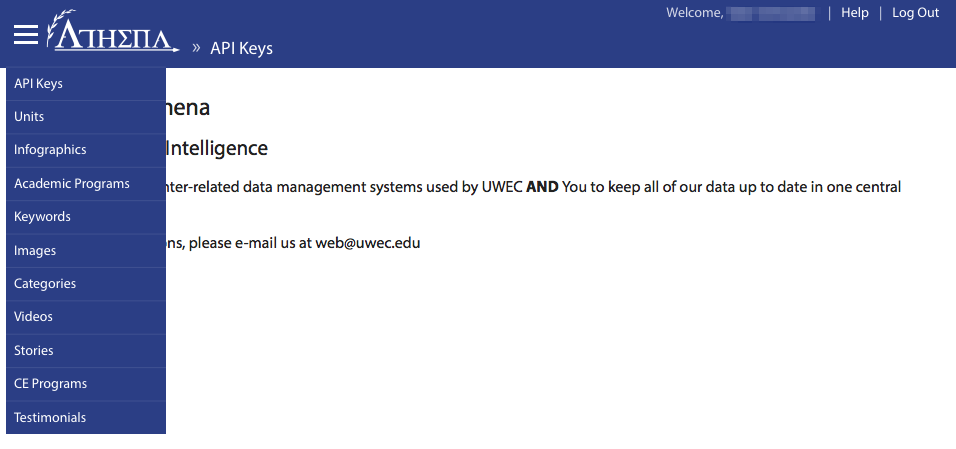
- Select Sponsors and Partners from the sub-navigation menu.
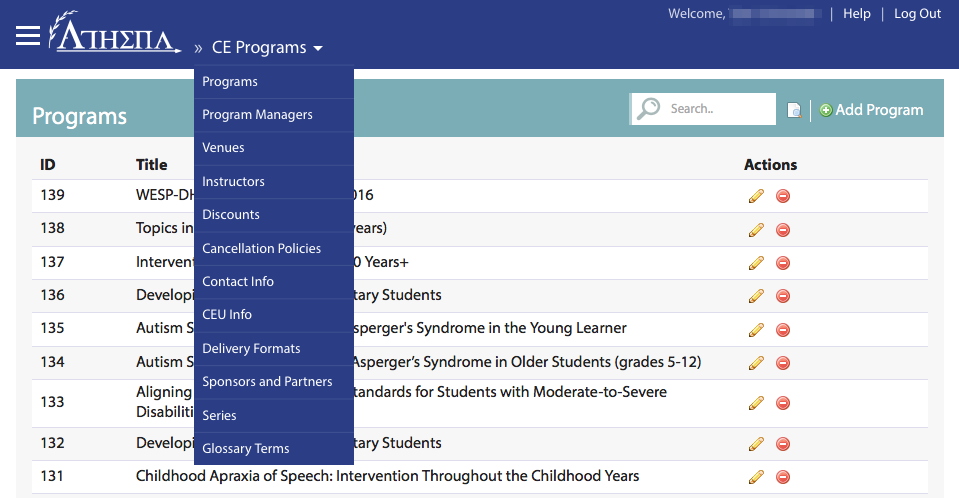
- Click Add Sponsor at the top.

- Add a name for this sponsor/partner.
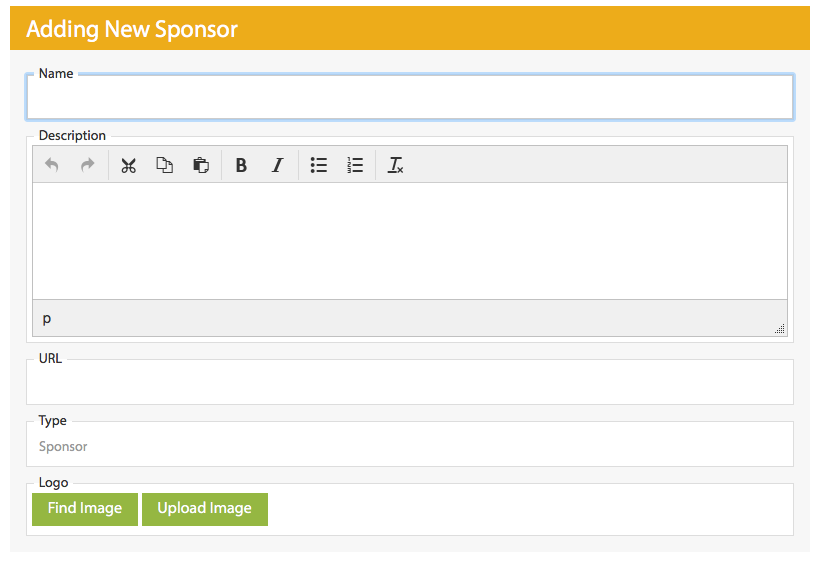
- Add a description for this sponsor/partner. This cannot include URLs or special formatting.
- Add a URL for this sponsor/partner. This should generally be a URL to the sponsor/partner's website.
- Select a type for this sponsor/partner.
- (Optional) Select or upload a new logo/image
NOTE: Be sure to check the "CE Programs" crop tab. For help adding a new image, see Adding an Image, Editing Image Properties, and Cropping an Image. Logos should be a JPG or PNG file of at least 300px by 300px with a transparent background.
- Click Create Sponsor.
NOTE: Make sure the sponsor/partner listing, including Name, Description, URL, and Logo, complies with UW-System Administrative Policy 1025 on Advertising, Sponsorship, and Links on the Internet.
