NOTE: If you've clicked Upload Image from within another Athena app, skip to step four.

- Log in to Athena
- Select Images from the navigation menu.
NOTE: If you do not see this option in the menu, you do not have permissions to this area. Contact the Help Desk if you think you should have access but do not.
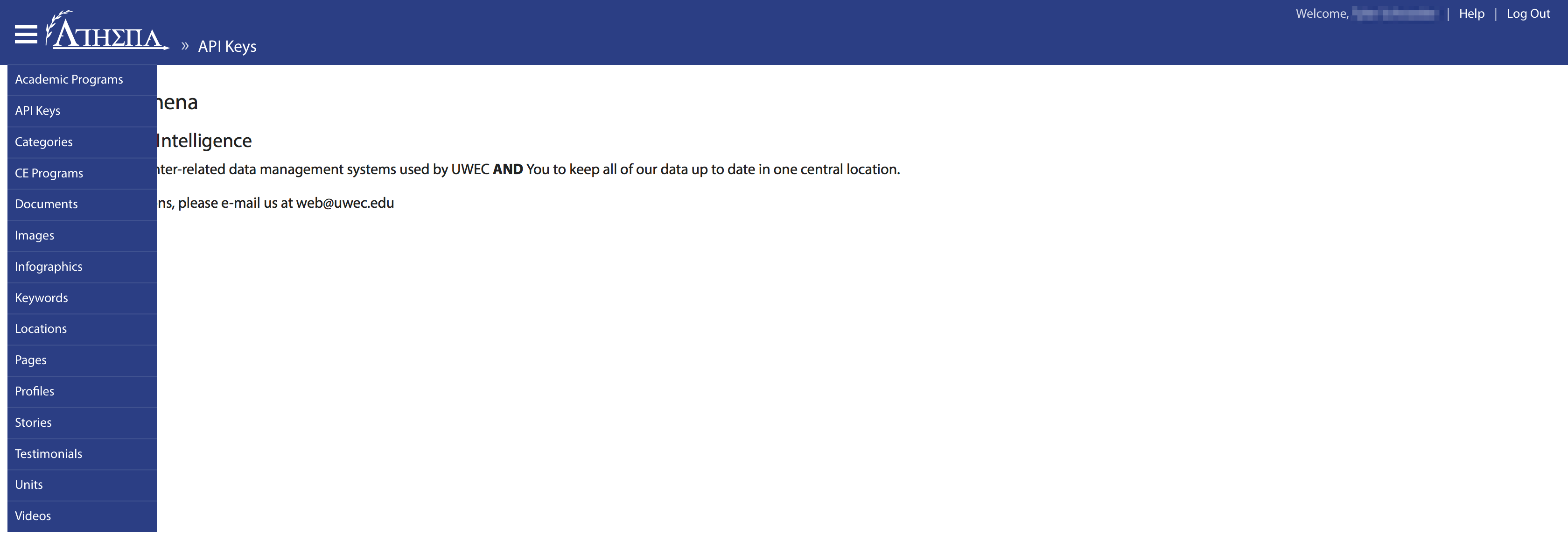
- Click Add Image at the top.

- Choose an image to upload from your device.
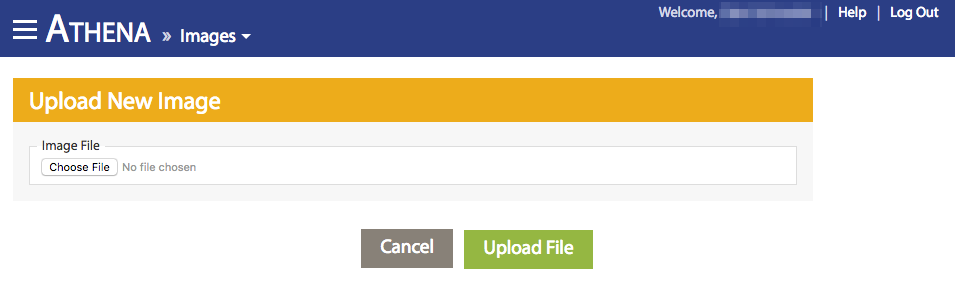
- Click Upload File.
NOTE: For next steps, see Editing Image Properties and Cropping an Image.