Body
25Live has a Scheduling tool available through its application that allows quick and easy scheduling on a mobile device. If you schedule events regularly, add a direct link to your home screen for easy access:

Using the Scheduling Tool on a mobile device
Access the 25Live Scheduling tool by visiting 25live.collegenet.com/uwec/scheduling.html and then log in using your UWEC username and password.
To create a new event click on "Create a New Event" and walk through the Event Wizard. For more information on the Event Wizard, visit: https://www.uwec.edu/kb/article/25live-event-wizard/
- To search for open academic spaces select "See Available Locations".
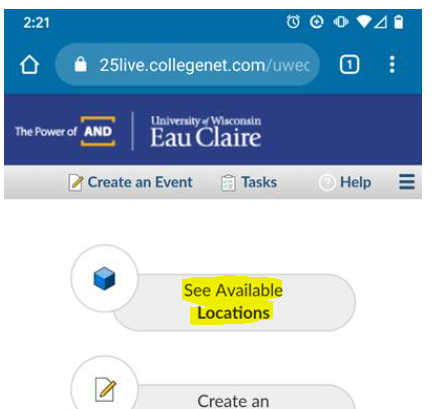
- You can search to see if a specific space is open or you can "Select Existing Search" to search for open space more broadly.

- Example #1 of a pre-defined search (All UWEC Rooms)
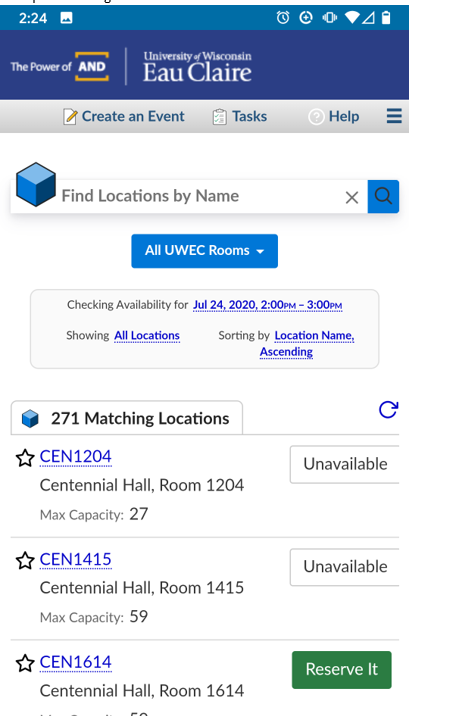
- Example #2 of a pre-defined search (Schneider Social Science Hall):
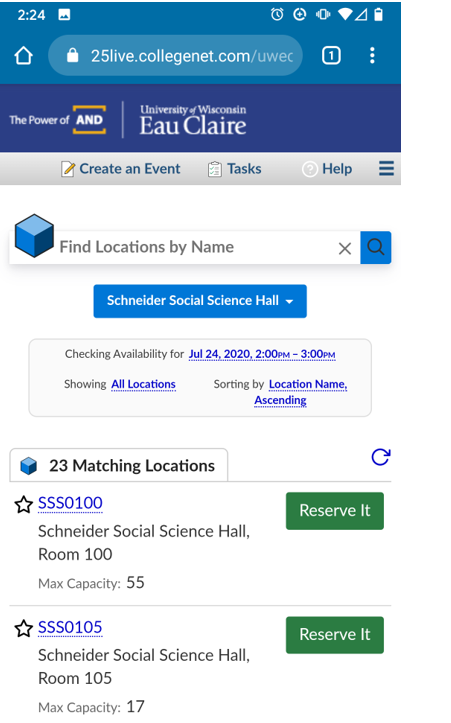
Click on the Green "Reserve it" button to select a location for your event. This will take you into the Event Form to fill in the additional event information
Select the date/time to make an edit to the search.
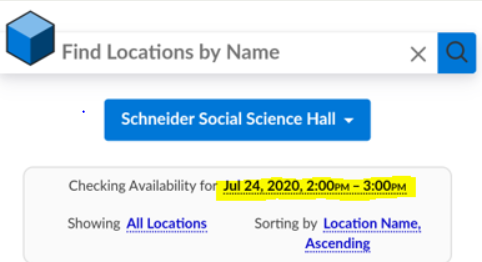
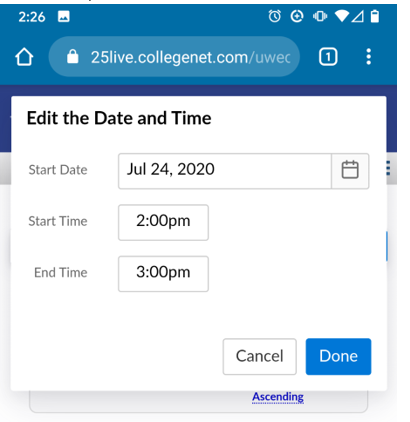
For additional information on 25Live, please visit: https://www.uwec.edu/kb/category/25live/
You may also reach out to Scheduling Services (scheduling@uwec.edu) with any questions or to request assistance.