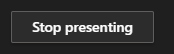Body
Presenter Mode
The Presenter Mode will allow you to share your PowerPoint and see your notes, the chat, and your participants.
Once the Teams meeting has started, click the Share Content (CTRL + Shift + E) icon 
The PowerPoint options are shown on the far right of Teams Share Tray. If the PowerPoint file is not shown, click Browse to search for the file. Open the file. Click the "Prevent participants from moving through shared presentation on their own” icon.

The presenters screen will show the current slide, slide notes, the slide deck, chat, and meeting participants. The audience or participants will not see the slide notes.
To return to the meeting, click Stop Presenting