Body
When you are getting ready to register for classes in MyBlugold CampS, you need to find classes in the class schedule for the desired term. This article provides information on searching for classes in the class schedule.
Contents:
Searching the Class Schedule
- Log into MyBlugold CampS.
- Click Manage Classes.
- Click Class Search and Enroll.
- Select the Semester for the Search.
- Begin by entering a keyword. For best results this will be a Subject and Course Number (ex. MATH 114) and then execute the search.

- For each course a single row will appear. Some defaulted filters will be along the top (ex. Open Classes and Main Campus). At this point you can remove those filters to expand the search results.
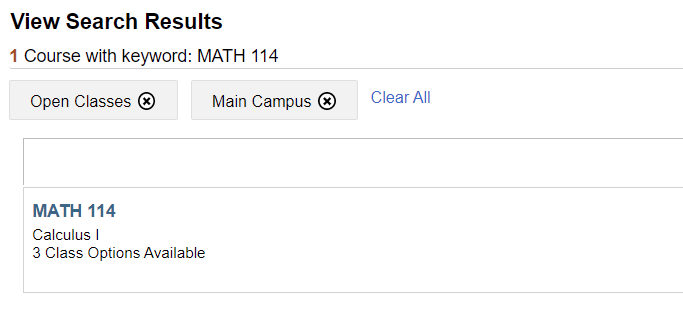
- The left navigation bar will have other filter options that you can choose from.
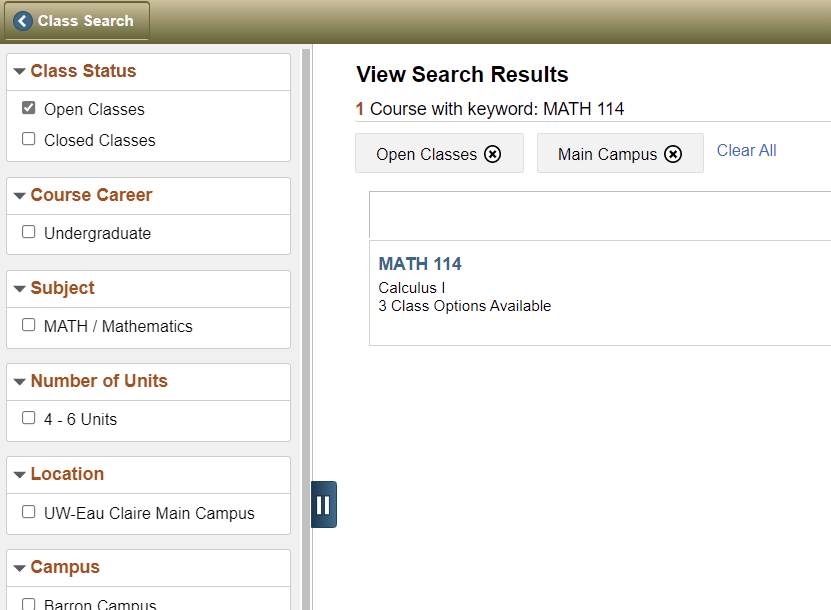
- You might also choose to search by a keyword that is not a course or department (ex. Liberal Education). If the keyword brings back a lot of options you'll see this message. At this point you'll want to use additional filters to narrow down the search (ex. LE-K1)
- Search results have exceeded a limit set by your institution. Apply filters or another key word to refine your search.
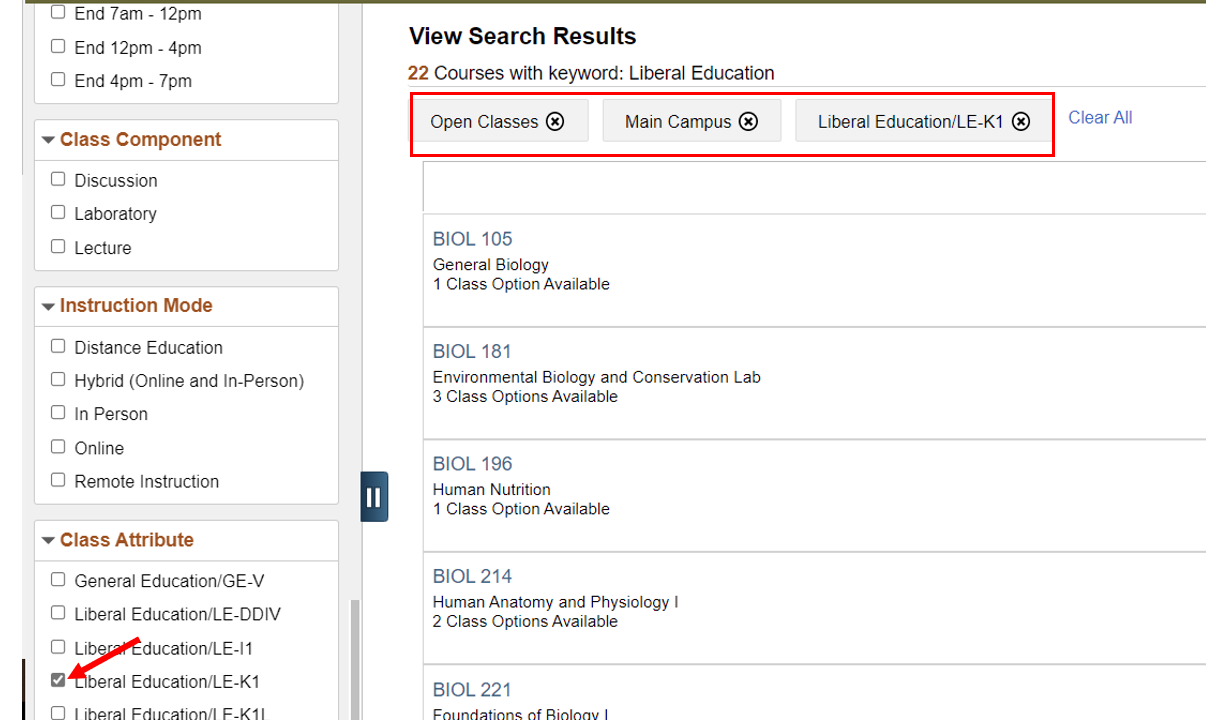
- Once you've got the results you are looking for you can select the course and the individual course sections will appear. Click on the Class link that contains the section number, course type (component), and the class number and Class Information will appear.
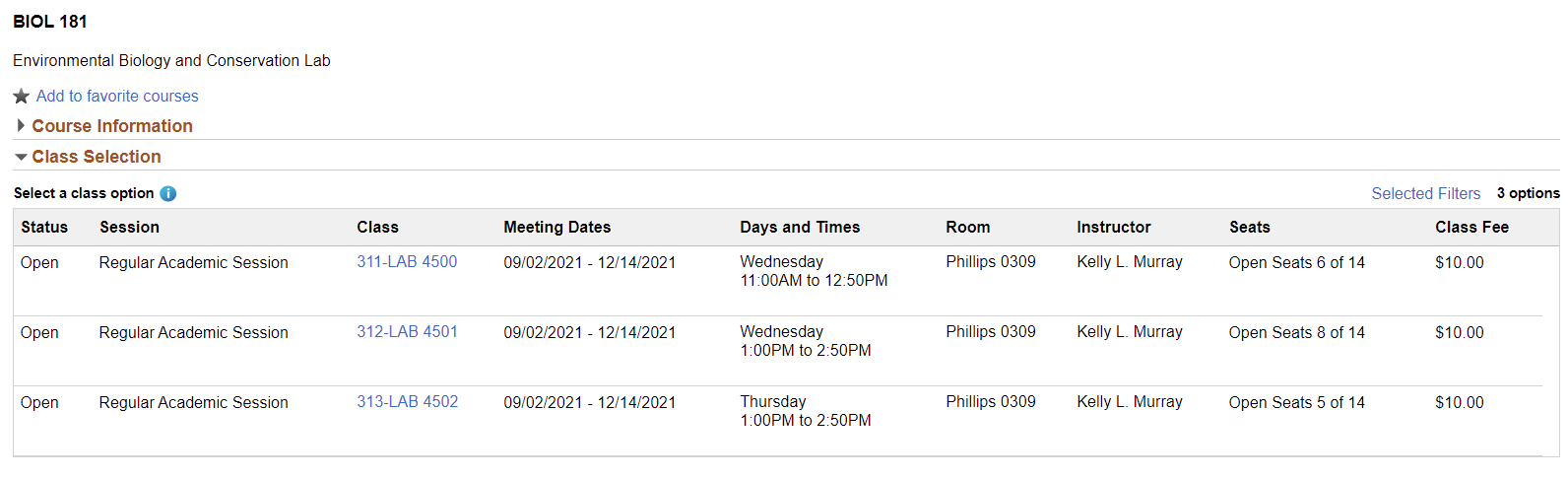
- The Class Information window contains the following tabs.

- If it is within the enrollment period you can select the course and you'll see the following prompts for Steps 1-4. To enroll or place the course in your shopping cart you can find additional steps here, https://www.uwec.edu/kb/article/planning-and-enrolling-in-classes/.
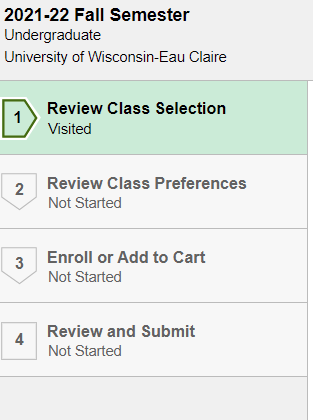
Search Criteria Terms
Course Subject: Specifies department.
Course Number: Specifies the course's three-digit number, as listed in the university catalog.
NOTE: This is not the number you will use to register.
Course Career: Specifies undergraduate or graduate courses.
Show Open Classes Only: Only show classes with open seats.
NOTE: This box is automatically checked.
Meeting Start Time and End Time: Search for classes meeting at a certain time.
Day of Week: Search for classes meeting on specific days of the week.
Instructor Last Name: Search for a specific instructor's classes.
Class Nbr: Search by the course offering number for a specific term.
Course Title Keyword: Search for a keyword in the class title.
Minimum and Maximum Units: Search according to the number of credits.
Course Component: Search only for lectures, labs, independent studies, etc.
Session: Search by class session.
NOTE: The most common session is Regular Academic Session.
Mode of Instruction: Specify online or in-person courses.
Location: Search for classes on or off campus.
Course Characteristics: Search for courses using specific categories, such as Cultural Diversity, GE, or Foreign Culture.