Body
NOTE: If you are looking to activate or deactivate an already created item click here.
- Log in to Athena
NOTE: If you do not see this option in the menu, you do not have permissions to this area. Contact the Help Desk if you think you should have access but do not.
- Select Documents from the navigation menu.
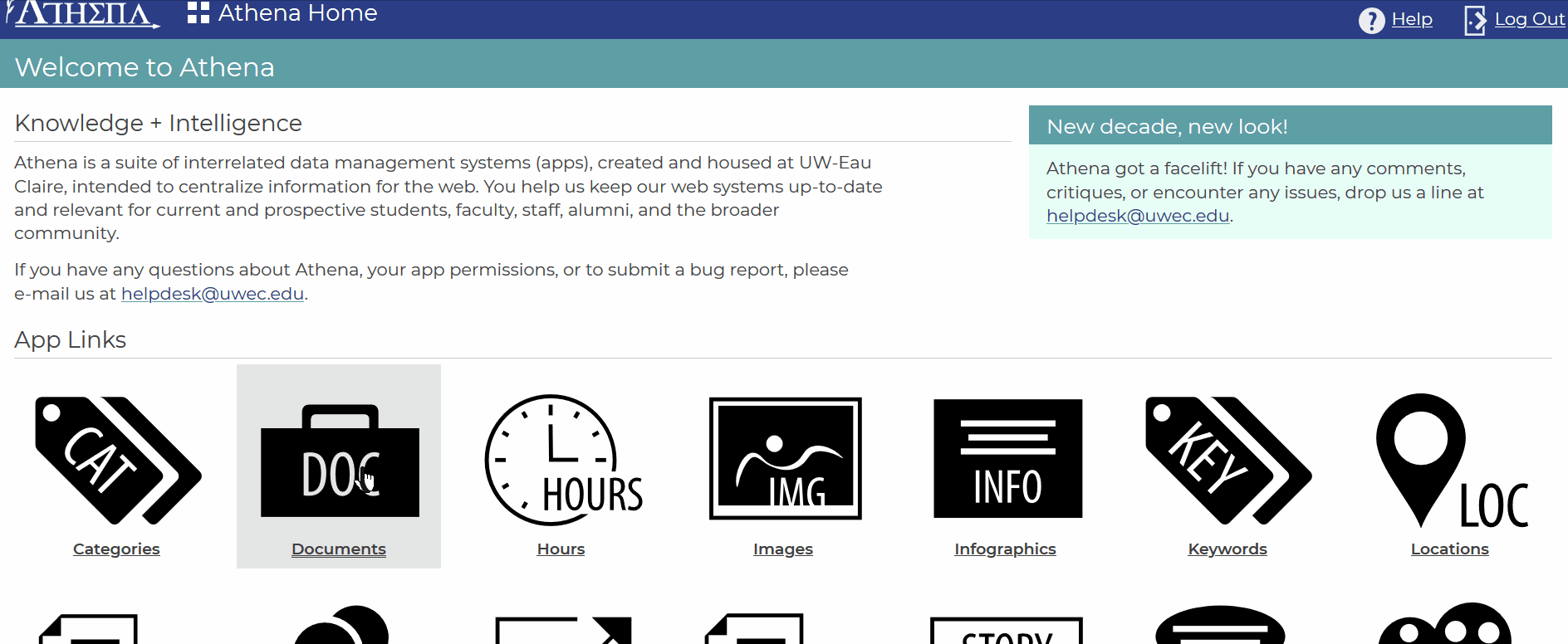
- Click Add Document in the upper right.
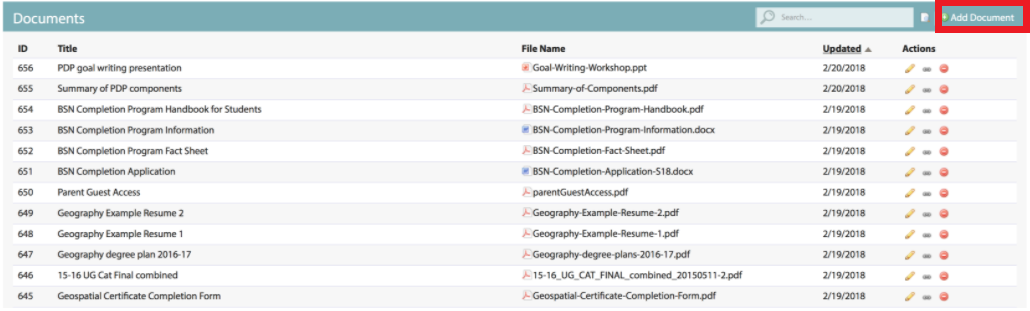
- Enter the Title of the document.
NOTE: The title will be used for searching within the Athena apps and may also be displayed to end users in some scenarios.
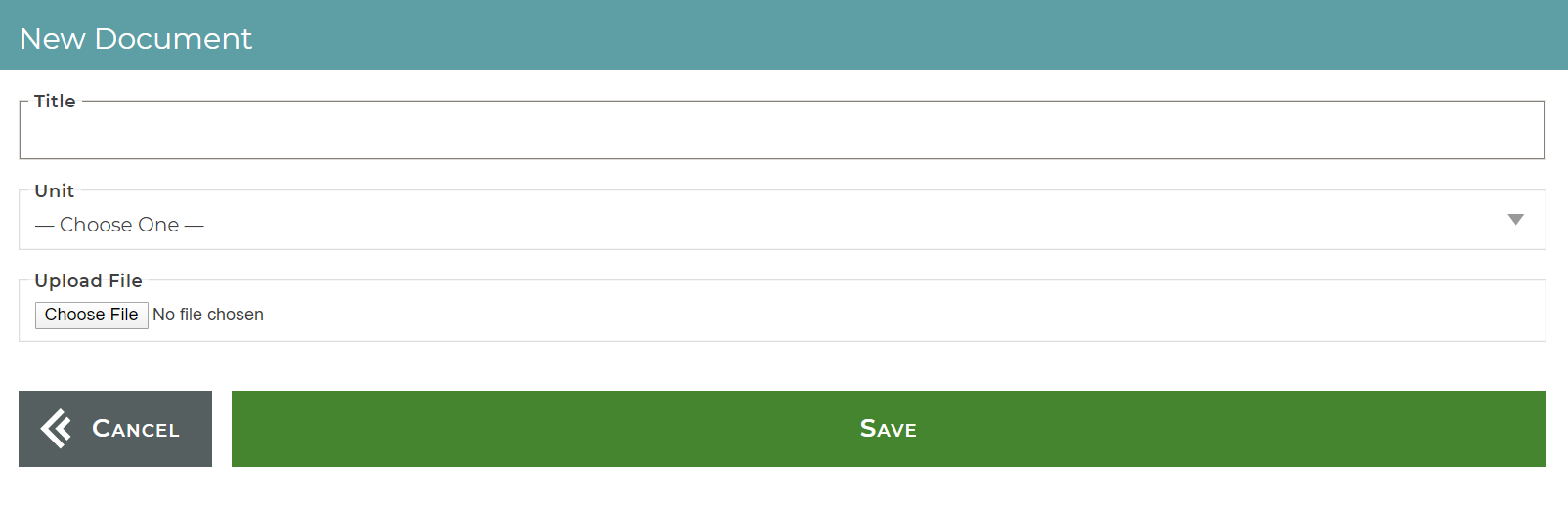
- Select the Unit to which this document belongs.
NOTE: While only one unit can be selected to "own" the document, it can be linked to from any other unit once added. Learn how to get a direct link to a document. Only units that the user has permission to will be displayed in the Unit picker.
- Upload the file.
NOTE: Allowed file types include PDF, DOC, DOCX, PPT, and PPTX; other file types, such as ZIP and audio files, are not allowed.
- Click Upload Document.
NOTE: Once a file has been added to the Documents app, it can be linked-to in the same way stories and pages can within Athena; additionally, you can get a direct link to a document for linking outside the Athena apps.
It is recommended that the file name does not have a year or version number; instead, upload files with a descriptive name (e.g. instead of campus-safety-report-2017.pdf use campus-safety-report.pdf). By adhering to this recommendation, future revisions can be uploaded at the same URL, preventing broken links and other issues inherent to revisions with different file names.