Body
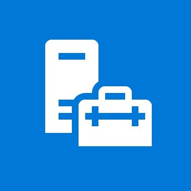
We are transitioning from users on campus having administrative (admin) rights on their primary @uwec.edu account. The purpose of this is to establish a stronger security network throughout campus. Having admin rights on an account that is connected to many online services and actively using the computer creates a vulnerability. If the account gets compromised, they would have complete control to the user’s computer and potentially UWEC’s network, giving them access to sensitive user information and potentially costing up to thousands of dollars in damages.
Going Forward
A solution that is considered as the best practice for this issue is creating a second, separate account used only for admin rights. On campus, we call this a workstation account. This account will allow you to have administrative rights on a computer without running the risk of a large network vulnerability.
We have listed the instructions for setting up this account below once you receive the credentials. This account is not connected to the network or email which reduces the security risk.
Setting up a Workstation Account
- Fill out the Security Exemption Request eForm to request administrative access, or to add another computer
Once you receive your workstation account credentials, follow the steps below to change the password so you can use the account - Press the Windows key (bottom left hand corner, or on your keyboard)

- Click the profile icon
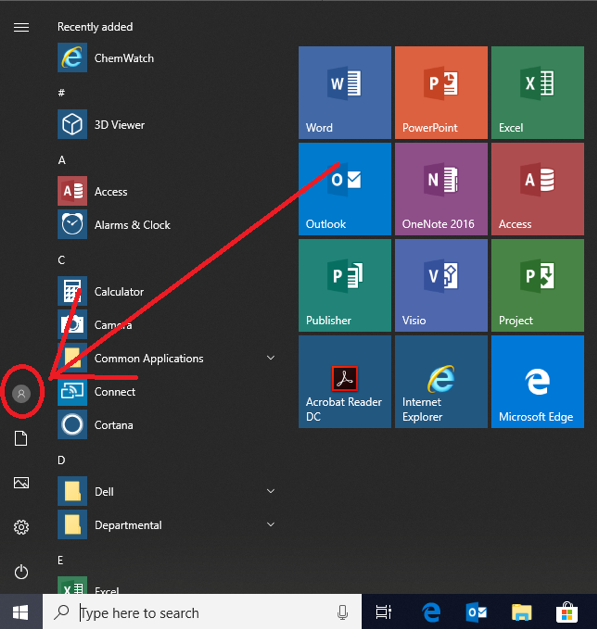
- Click “Switch User”
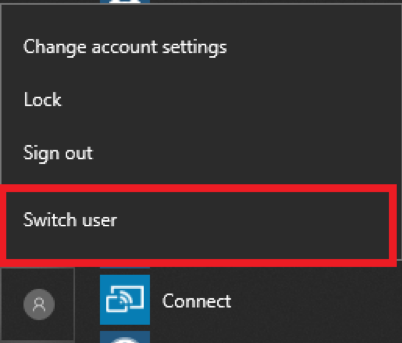
- Sign-in with the workstation account credentials using the default password provided
- You will be prompted to change the password
NOTE: Password must contain 12 characters, 1 special character, number, upper- & lower-case character. Expires after 180 days, then it must be changed following the same steps starting at step 2.
- After the password has been changed and you’ve been logged in, your workstation account has finished being set up
- To return to your normal user, follow step two and switch to your normal user account