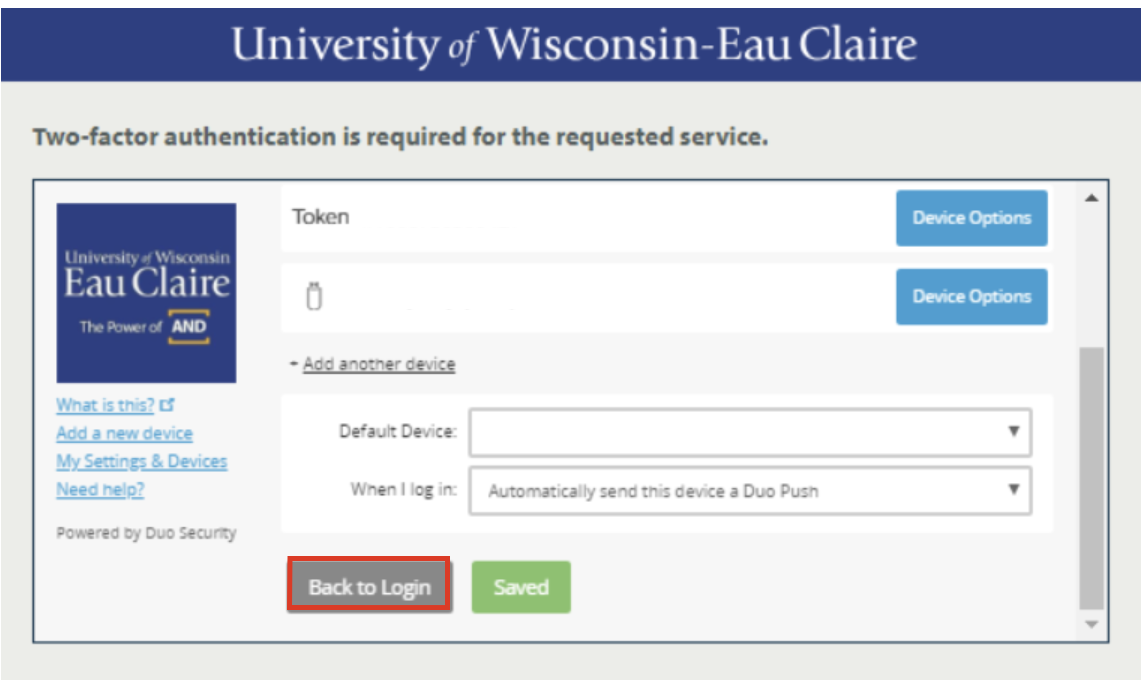Body
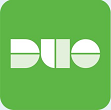
Please follow these steps to change your default authentication mechanism for Duo Security:
1. Bring up or log into any Duo Security protected application that displays the Duo Security authentication screen pictured below:
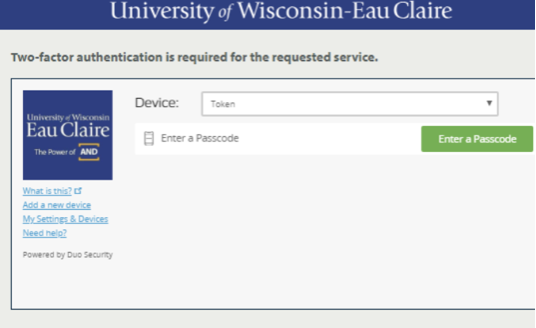
2. Click My Settings & Devices.
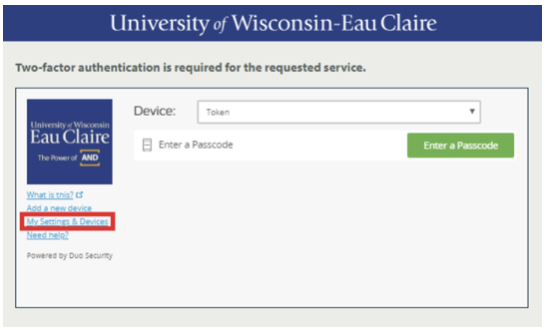
NOTE: When selecting this option, you will be asked to Duo Authenticate.
3. After authenticating, scroll to the bottom of the two-factor authentication dialog.
4. Select a Default Device from available devices in the drop-down menu. If you do not have an alternate device, you will not see a drop-down list menu. By default, tokens are not allowed to be a default device.
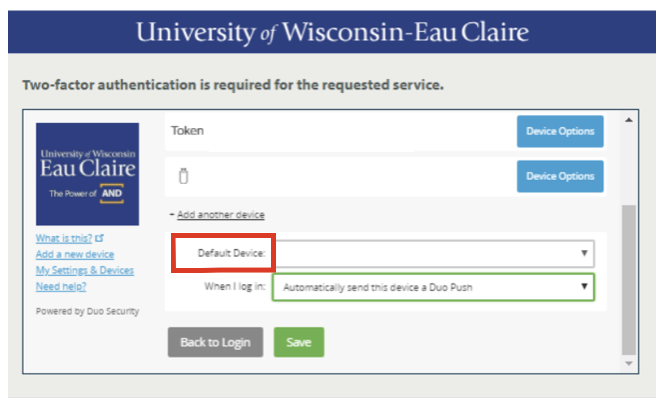
4. After selecting the default device, you can then select what should happen when you log in. Typical options include:
- Ask me to choose an authentication method
- *Automatically send this device a Duo Push
- *Automatically call this device
NOTE: Depending on the type of device, some options may not apply for starred options.
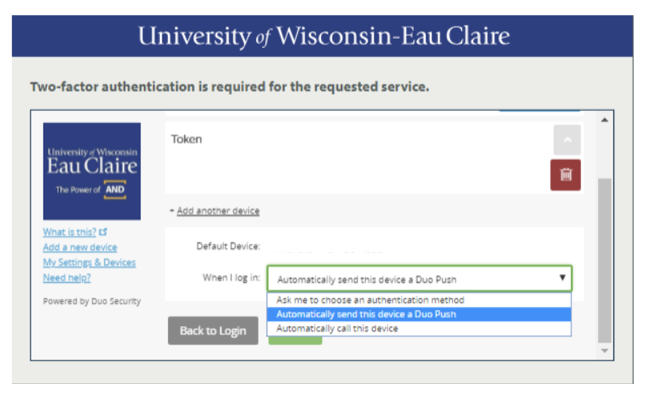
5. Click Save after you chose your desired Default Device.
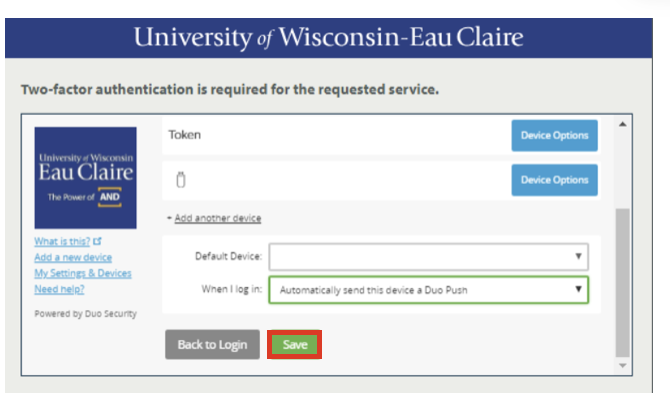
NOTE: The "Save" button will turn to "Saved" once complete.
5. Click Back to Login to continue logging in after desired changes are made.