Body
At least one connection profile is required for the Perceptive Content Client to determine the connection settings when connecting to the Perceptive Content servers. This profile is automatically generated when installing the Perceptive Content Client. If you already have a profile named UWECProd listed, you do not need to create another one. If you do need a UWECProd connection profile, please create it by following these steps:
- Open the Perceptive Content Client.
- Click the Connection Profiles tab.
- Click Edit connection profiles.
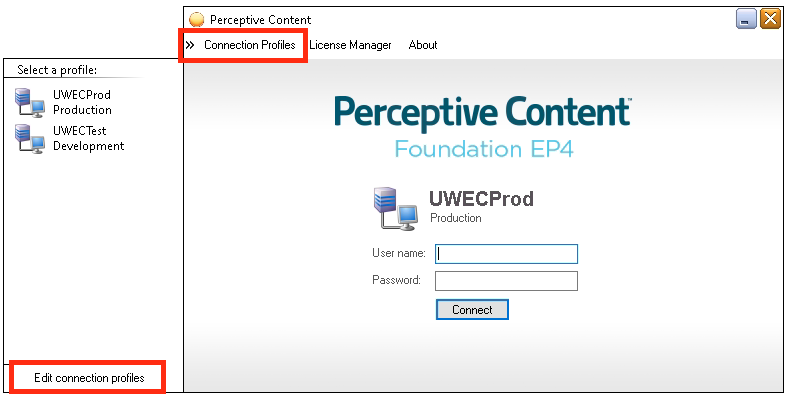
- Click Create.
- Type/Select the following information in the New Connection Profile window:
Name: UWECProd
Server ID: inow.uwec.edu
Server Type: Production
Port Number: 6000
Use OpenID Connect: Check
Profile Name: uwec
Integration Server URL: https://perceptive.uwec.edu/integrationserveropenid
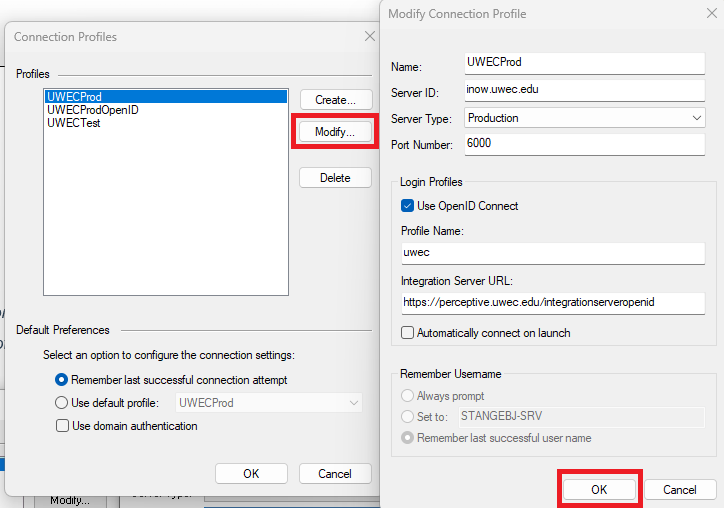
- Click OK to close the New Connection Profile window.
- Click OK to close the Connection Profiles window.
NOTE: The connection profile information for a particular user is stored in the imagenow.ini file located in the C:\Users\<username>\AppData\Roaming\ImageNow\ folder.
- Click Connect to login to Perceptive.

- Log in using your University username and password. Then you will need to verify with Okta through your preffered method.
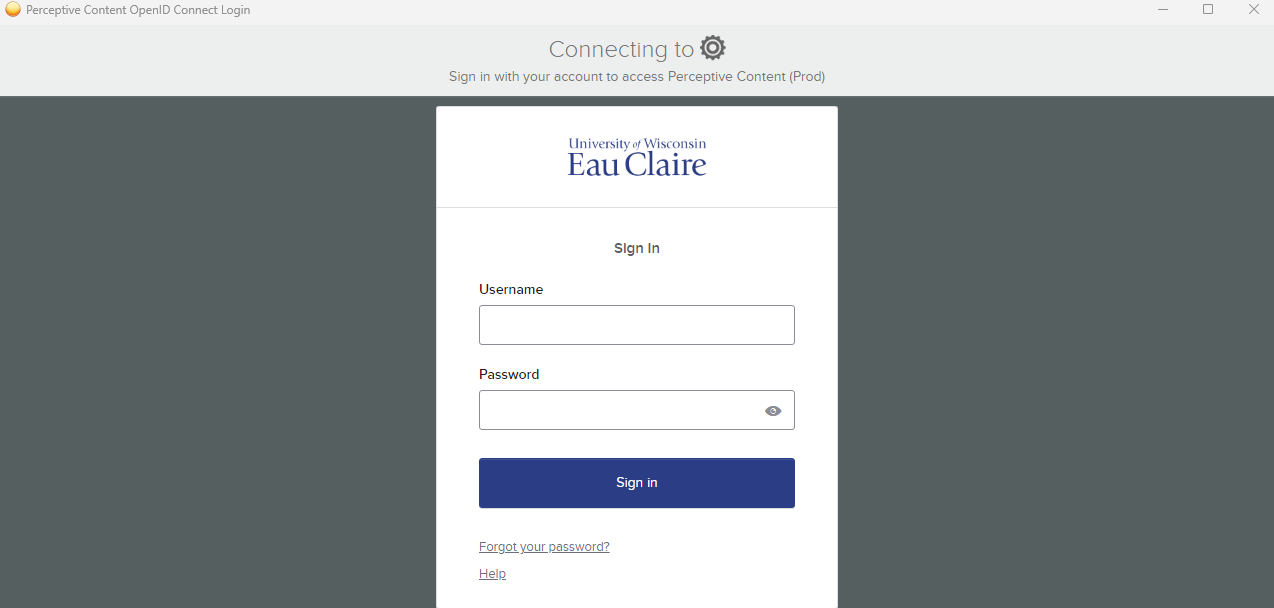
NOTE: If you are not successfully logged in to Perceptive Content at this point, please contact the LTS Help Desk at helpdesk@uwec.edu or 715-836-5711.